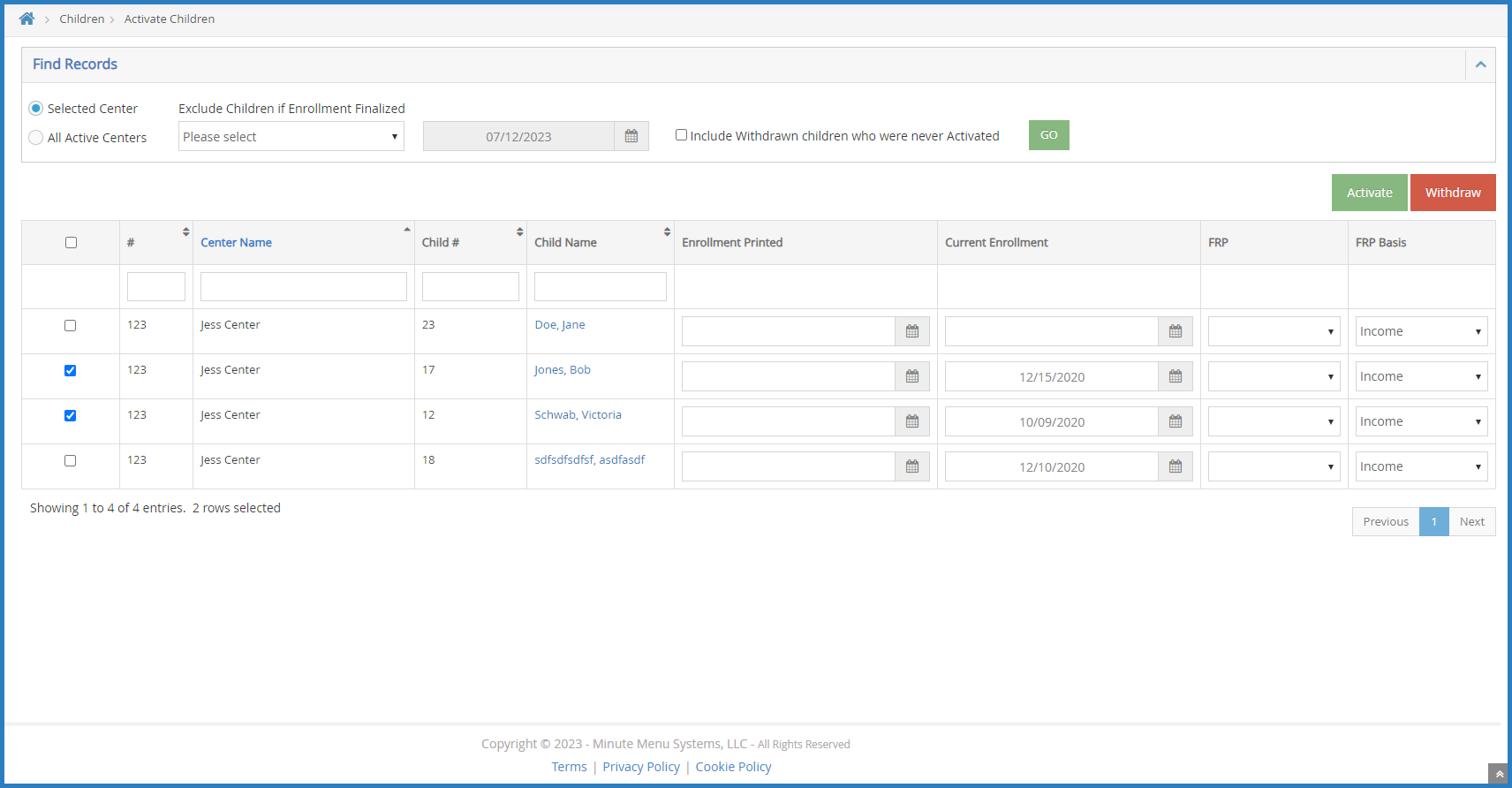When centers enroll children, the children are automatically set to Pending status. Sponsors must then review and activate these children. There are two ways to enter categorical eligibility (FRP rates) and activate children: One at a time or multiple at a time.
Activating Multiple Children at a Time
- From the menu to the left, click Activate Children.
- Use the Find Records section to filter the records that display.
- Choose whether to activate children for All Active Centers or the Selected Center. If you choose the Selected Center option, click the Select Center drop-down menu at the top of this page and select the center.
- Click the Exclude Children if Enrollment Finalized drop-down menu, select Before or After, and then select a date in the corresponding date field.
- Check the Include Withdrawn Children Who Were Never Activated box to include withdrawn children who were never activated.
- Click Go to apply your filters.
- Check the box next to each child to activate. You can also check the box in the table header to select all displayed children. Double-check your selections before proceeding, as this action cannot be undone.
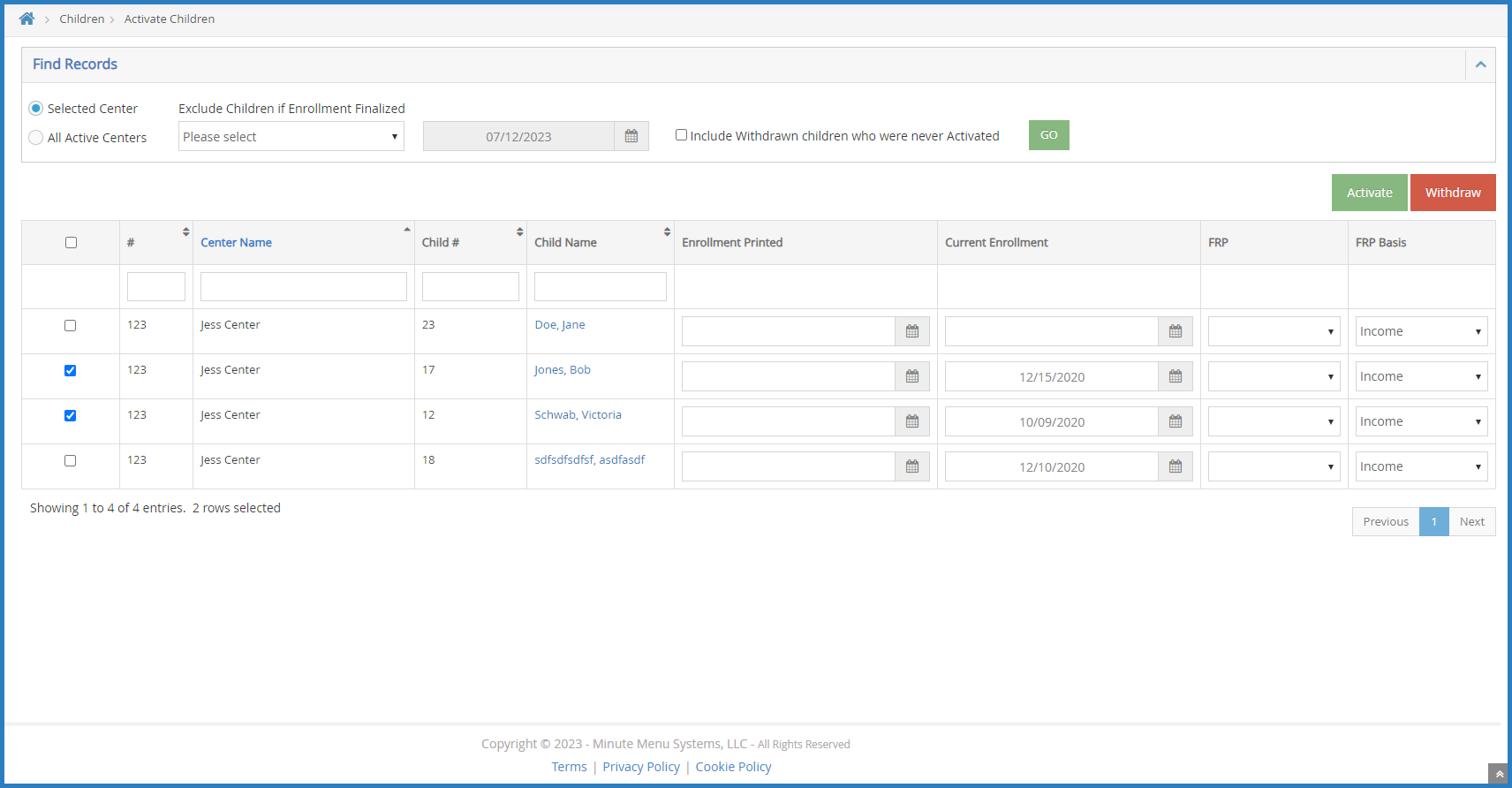
- Click Activate.
Activating Children One at a Time
- From the menu to the left, click Activate Children.
- Use the Find Records section to filter the records that display.
- Choose whether to activate children for All Active Centers or the Selected Center. If you choose the Selected Center option, click the Select Center drop-down menu at the top of this page and select the center.
- Click the Exclude Children if Enrollment Finalized drop-down menu, select Before or After, and then select a date in the corresponding date field.
- Check the Include Withdrawn Children Who Were Never Activated box to include withdrawn children who were never activated.
- Click Go to apply your filters.
- Click a child's name to access the Manage Child Information page.
- Review the child's information and select Active at the top of this page. Your changes are saved automatically.