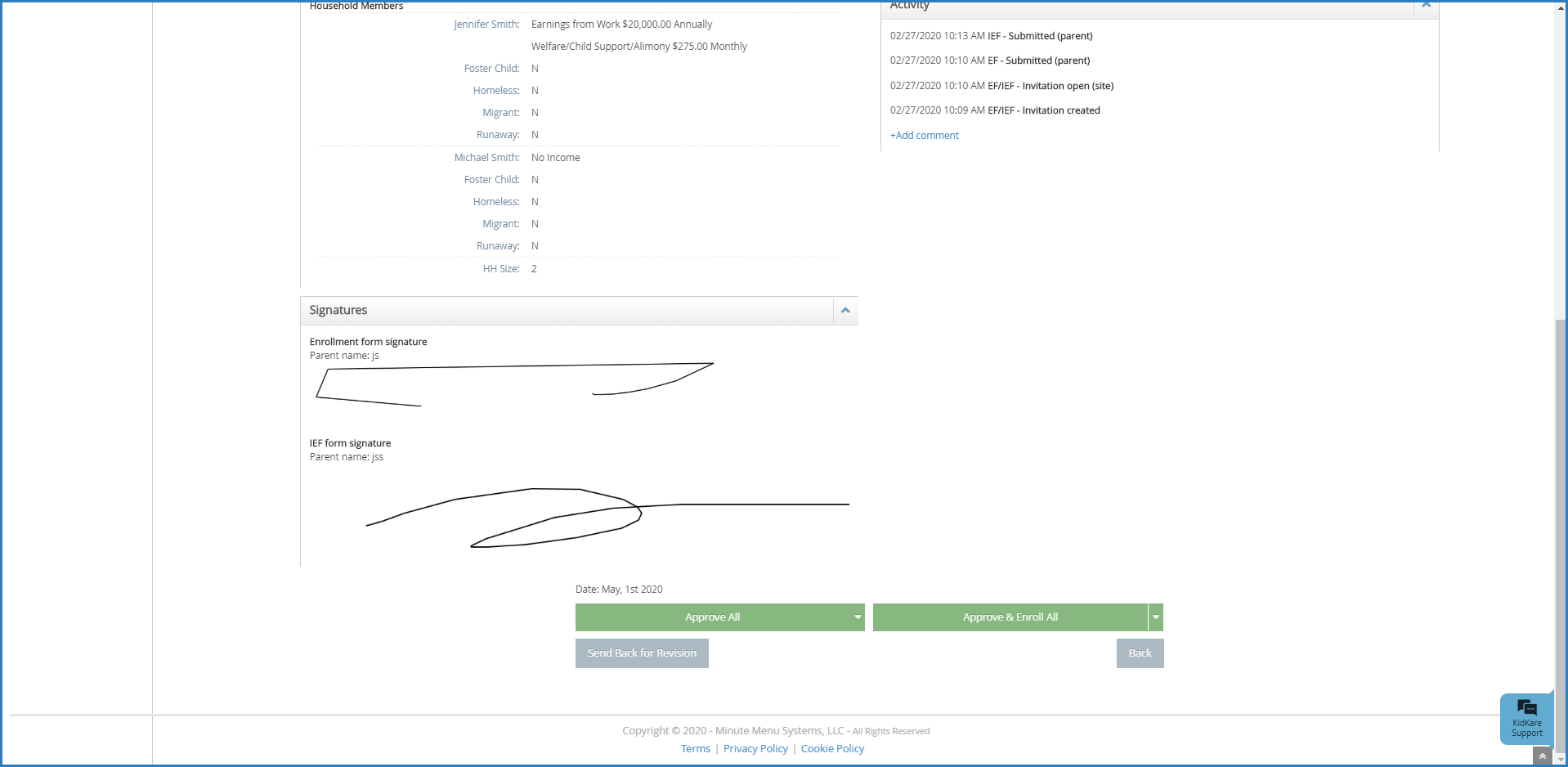Once guardians complete the necessary enrollment and income eligibility forms, you must approve and renew participants on the Approve & Renew page. This gives you control over when your database is updated. However, keep in mind that participants with future enrollment dates may be disallowed from your current claim. In many cases, it is better to wait until the current claim is processed before you renew enrollments. For example, if your new enrollment start date is October 1st, you should wait until the September claim is processed before renewing your enrollments.
Watch the video below, or scroll down for step-by-step instructions.
Required Permissions: You must have the eForms permission enabled on your account to use the eForms feature. Sponsored centers cannot renew enrollment.
- From the menu to the left, click eForms.
- Click Approve & Renew. The Approve & Renew page opens.
- Filter to the records to renew.
- Click the drop-down menu in the Show Records For section and choose from the following:
- 30 Days
- 60 Days
- 90 Days
- Current Year
- Previous Year
- Click the drop-down menu in the Show Records For section and choose from the following:
- There are three ways to approve and renew enrollments:
- Accept the dates generated by the system (parent signature dates).
- Use the Bulk Edit feature to set enrollment dates.
- Approve and renew enrollments individually.
Note: Before proceeding, verify that you have added your signature to KidKare. For more information, see Add a Signature for eForms.
Accepting Dates Generated by the System
- Check the box next to the records to update.
- Choose one of the following:
- Click Approve All to approve the enrollment form (EF) and the income eligibility form (IEF) for the selected records. Respond to the confirmation prompt.
- Click Approve & Renew All to approve and renew enrollment and income eligibility for the selected records.
- Click
next to Approve All/Approve & Renew and select a specific form type to approve/approve and renew (EF, IEF, or All).
Using Bulk Edit to Set Enrollment Dates
- Check the box next to the records to update.
- In the Bulk Edit section:
- Click the Bulk Set New Enrollment Date box and enter a new enrollment date. You can also click
to select the date from a calendar.
- Click the Bulk Set Enrollment Expiration Date box and enter a new enrollment date. You can also click
to select the date from a calendar.
- Click the Bulk Set New IEF Expiration Date box and enter a new IEF expiration date. You can also click
to select the date from a calendar.
- Click Apply.
- Click the Bulk Set New Enrollment Date box and enter a new enrollment date. You can also click
- Click Approve or Approve & Renew All.
Approving and Renewing Enrollments Individually
- Click the participant's name to view participant details.
- Make changes, as needed. For example, you can update the new enrollment date and the new enrollment expiration date.
- Click Approve or Approve & Renew. You can also click Send Back For Revision if revisions are required.
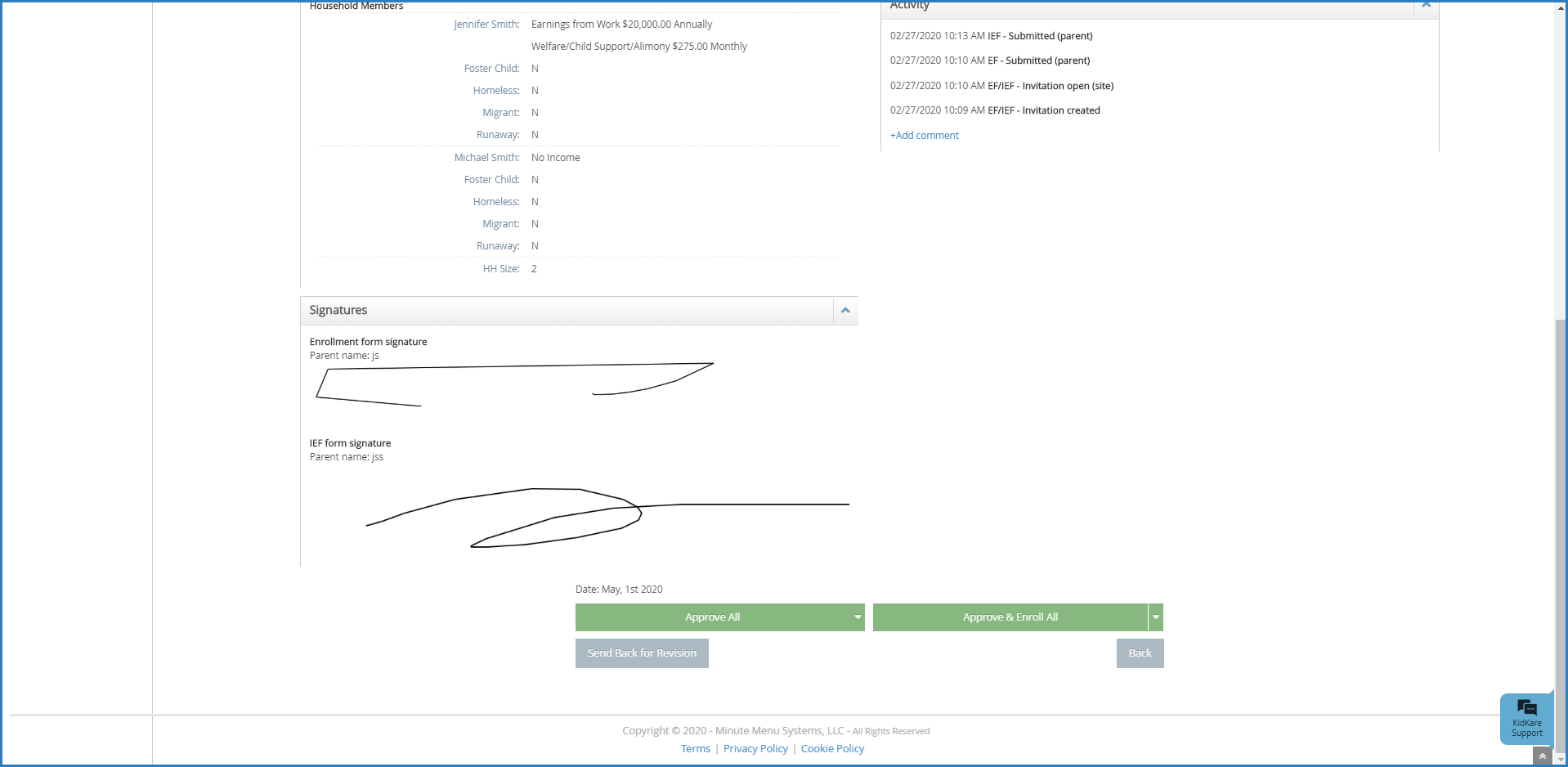
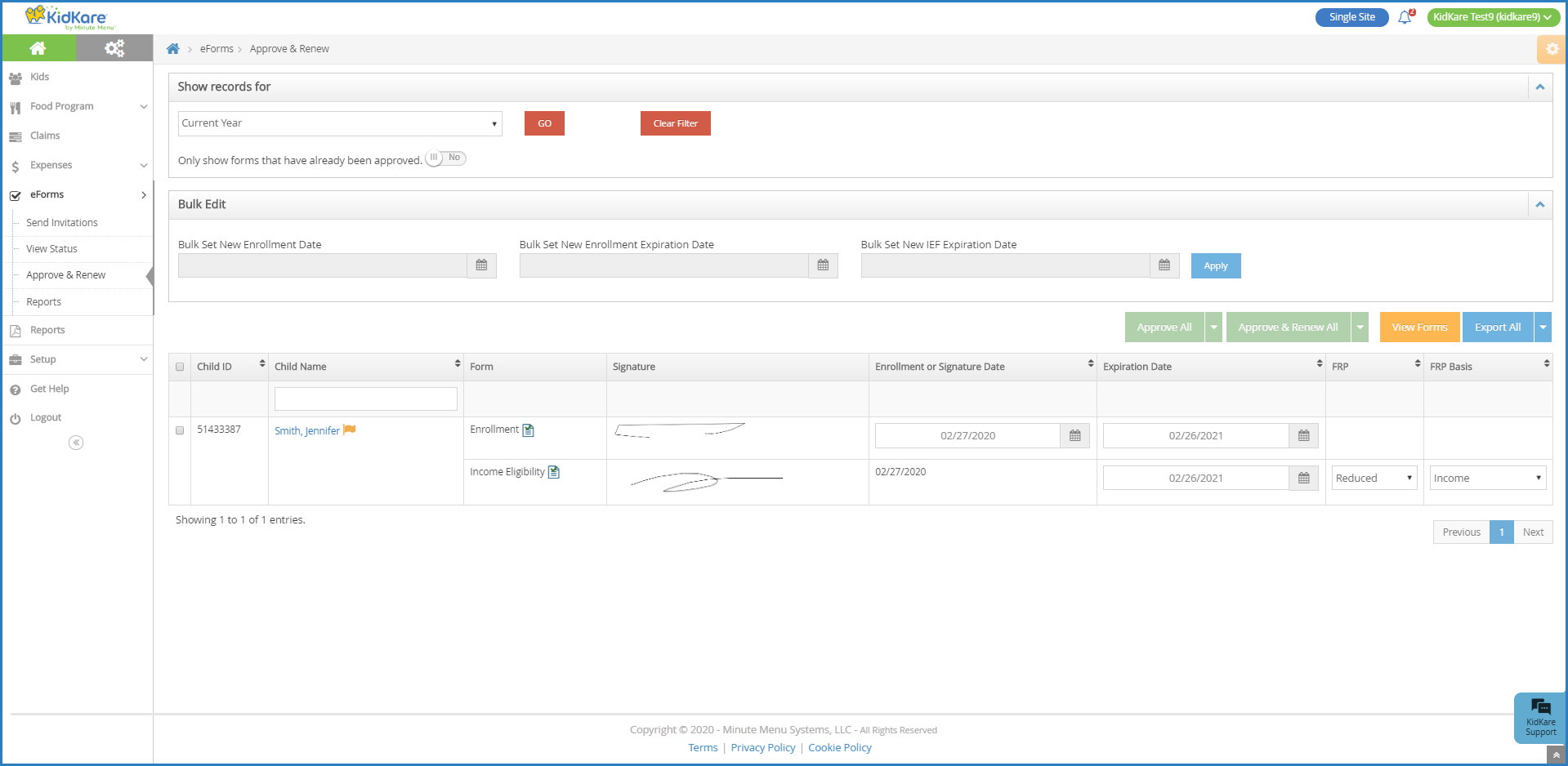
 next to Approve All/Approve & Renew and select a specific form type to approve/approve and renew (EF, IEF, or All).
next to Approve All/Approve & Renew and select a specific form type to approve/approve and renew (EF, IEF, or All). to select the date from a calendar.
to select the date from a calendar.