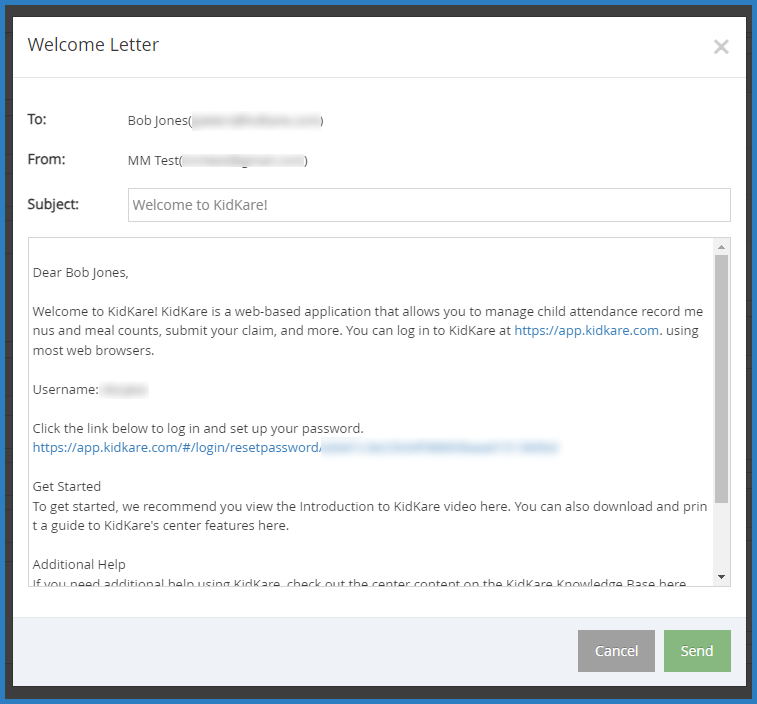Use KidKare to send welcome messages to centers. Depending on whether you are implementing your centers with Minute Menu CX or KidKare, this welcome message will either include installation and login information for Minute Menu CX or login information and help content for KidKare. To select the letter to send and customize the content, see Customize the Center Welcome Letter.
To send a welcome message:
- From the menu to the left, click Center Management.
- Select Manage Center Information.
- Click the Select Center drop-down menu at the top of the window and select the center to which to send the welcome letter.
- Verify that the Email Address entered in the General tab is correct. This is the email that received the welcome letter.
- Click the Oversight tab.
- In the Center Login tab, click Send Welcome Letter. The Welcome Letter pop-up opens and displays the text you entered to the Welcome Letter template.
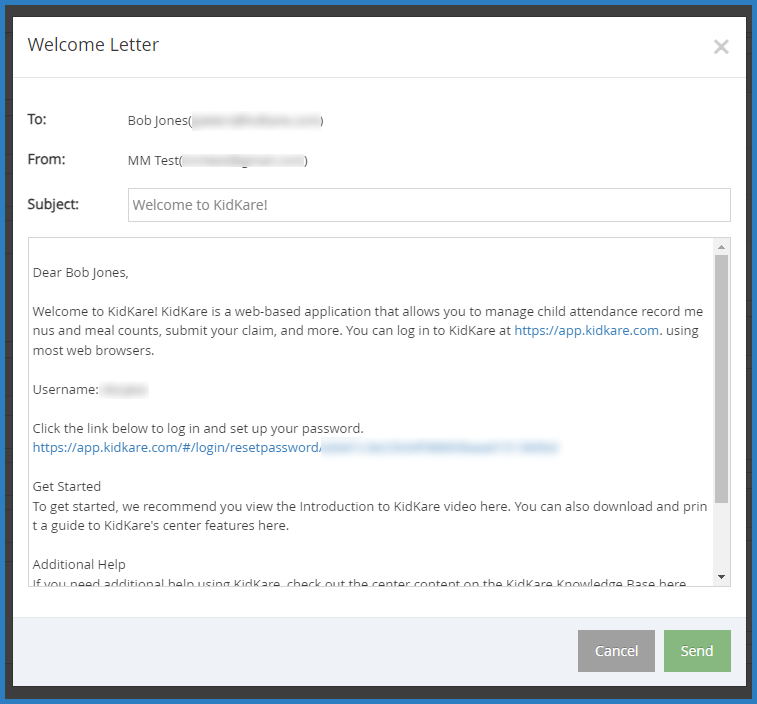
- Make changes to the email, as needed.
- When finished, click Send.