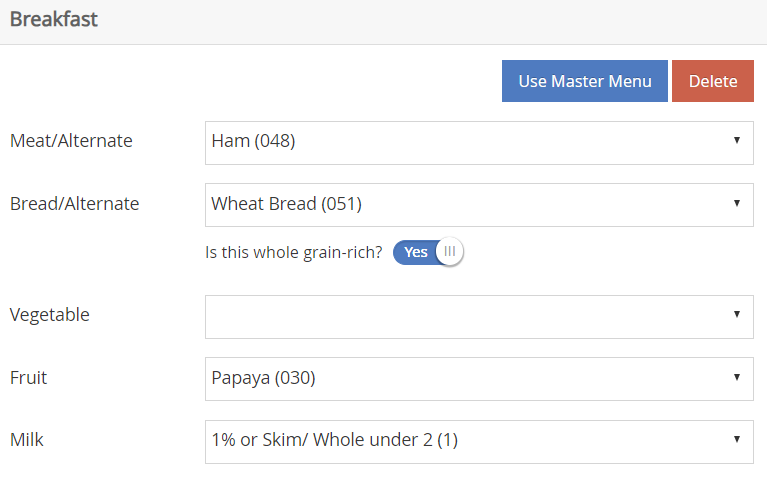EZ Menus are date-specific scheduled menus. KidKare providers simply select the EZ Menu they need when recording meals. You must have created a valid EZ Menu for that specific date and meal, otherwise the meal will be disallowed when processed.
Adding EZ Menus
- From the menu to the left, click Menus/Attendance and select Plan EZ Menus. The Plan EZ Menus calendar opens.
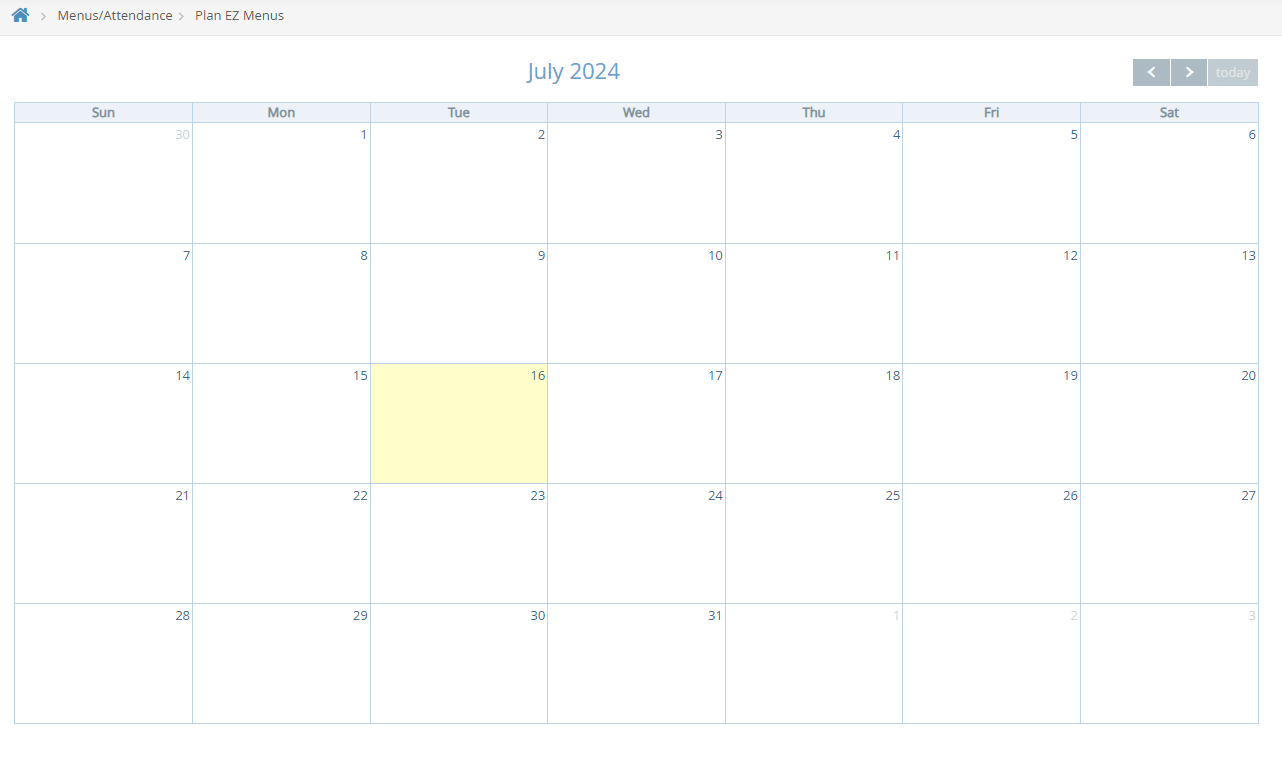
- Select the month to plan. This calendar defaults to the current claim month. Click
 to move to the next month.
to move to the next month. - Click on the day you are planning the menu for. The Plan EZ Menus screen for that Specific date window opens.
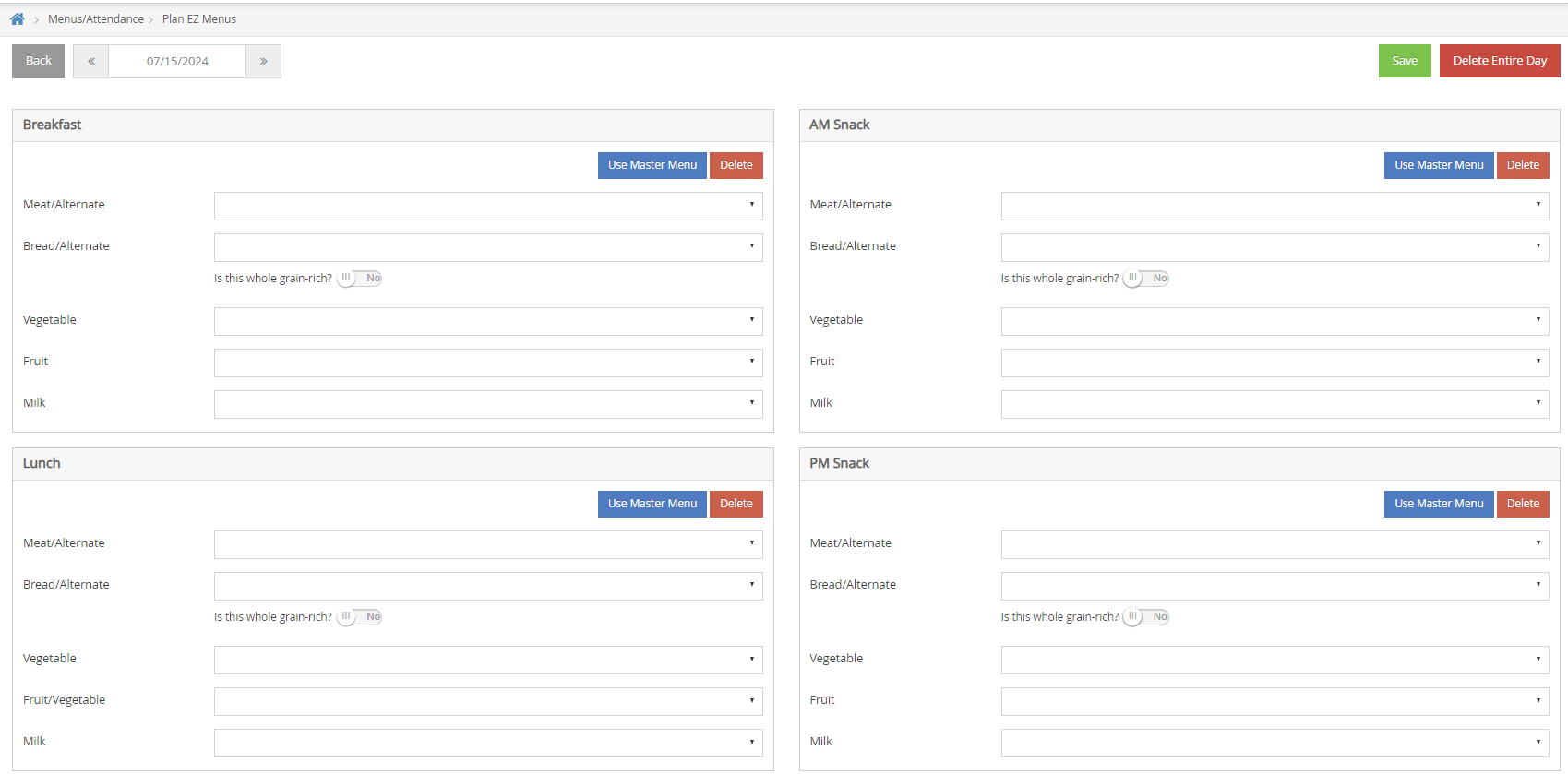
- In each meal section that applies (Breakfast, AM Snack, Lunch, PM Snack, Dinner, and Evening Snack), click the
 to the right of each meal component and select the appropriate food. You can also click Use Master Menu to select a menu from your saved master menus.
to the right of each meal component and select the appropriate food. You can also click Use Master Menu to select a menu from your saved master menus. - Click Save.
Deleting EZ Menus
- From the menu tot he left, click Menus/Attendance and select Plan EZ Menus. The Plan EZ Menus window opens.
- Select the month for the EX Menu you are wanting to delete.
- Click the day with the EZ Menu you are wanting to delete.
- You can delete the entire days worth of EZ Menus, or just one meal at a time:
- To delete the entire day: Click
 in the top right corner to delete all meals entered for that day.
in the top right corner to delete all meals entered for that day. - To delete individual meals for that day: Click
 in the top right of the meal section for the meal that should be deleted.
in the top right of the meal section for the meal that should be deleted. 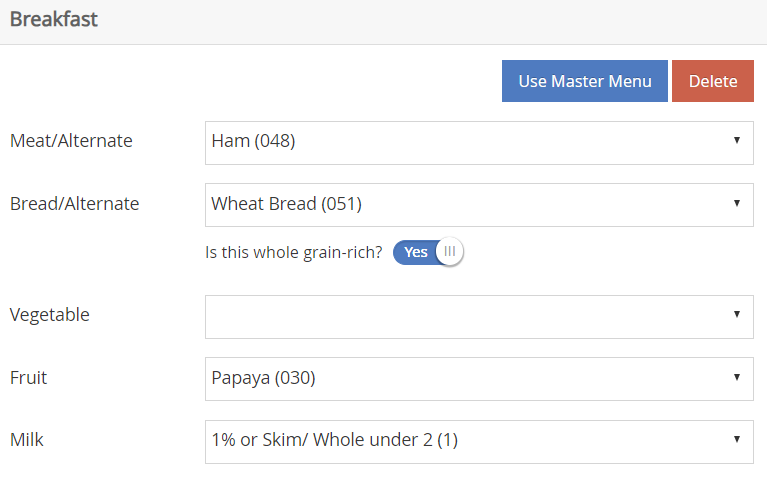
- To delete the entire day: Click
- Click Delete at the confirmation prompt.
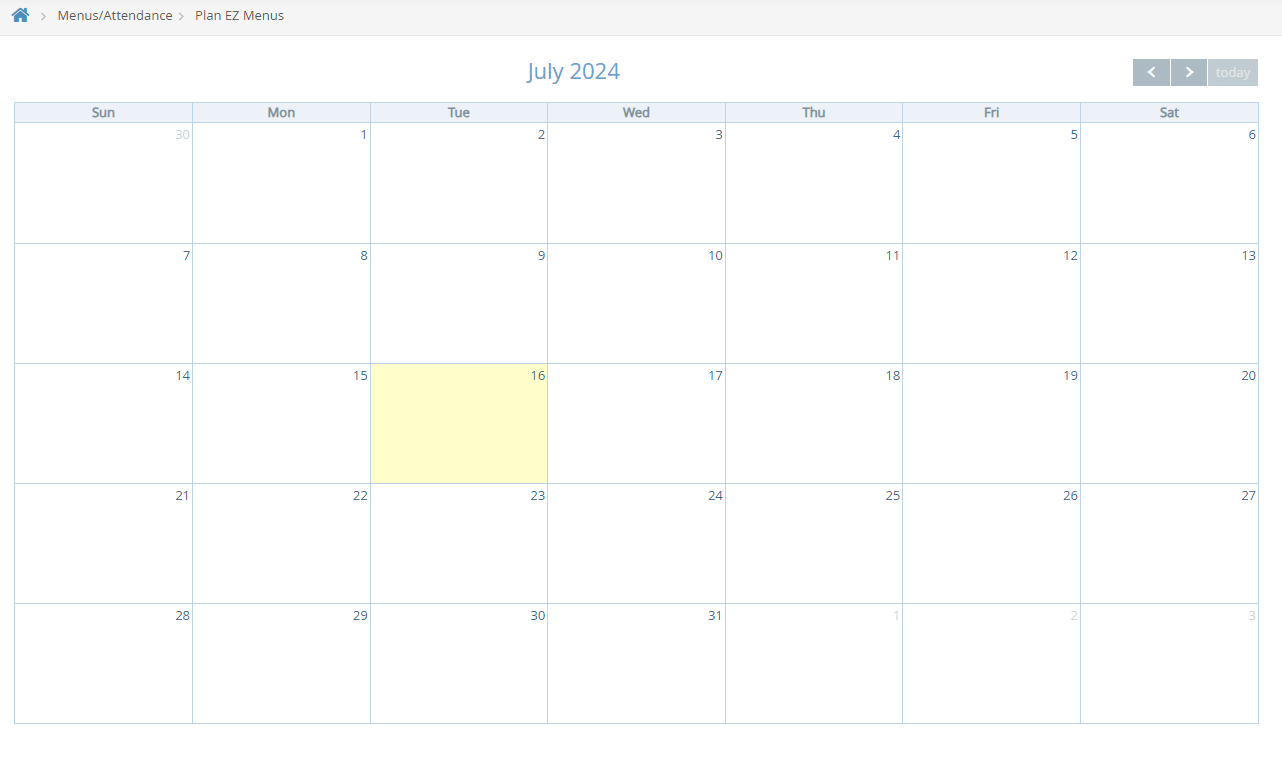
 to move to the next month.
to move to the next month.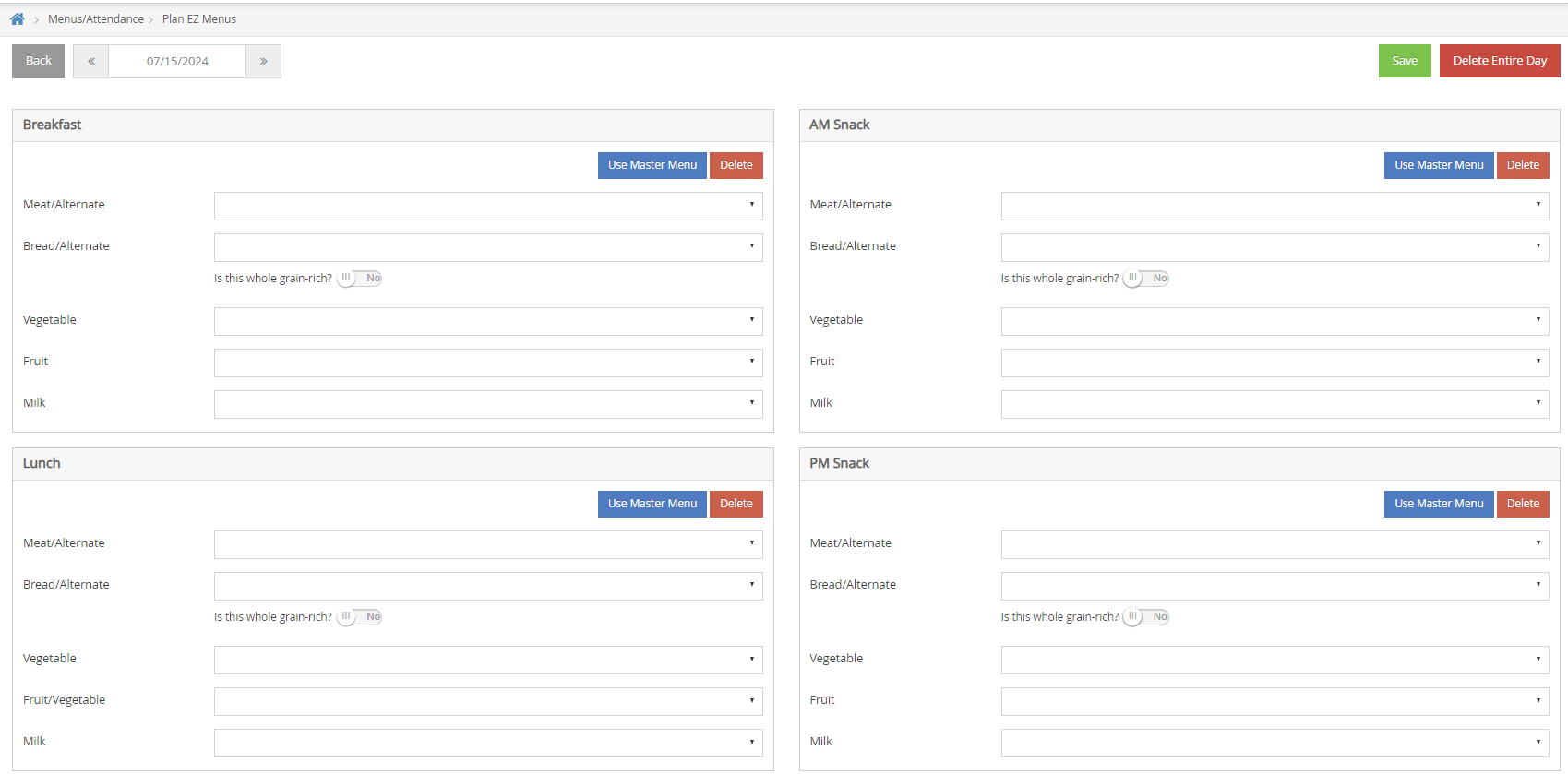
 to the right of each meal component and select the appropriate food. You can also click Use Master Menu to select a menu from your saved master menus.
to the right of each meal component and select the appropriate food. You can also click Use Master Menu to select a menu from your saved master menus. in the top right corner to delete all meals entered for that day.
in the top right corner to delete all meals entered for that day. in the top right of the meal section for the meal that should be deleted.
in the top right of the meal section for the meal that should be deleted.