The Daily Menu page is designed to allow you to see all meals planned or served for the day, as well as any meal warnings associated with those meals. Each meal is in a collapsible widget that displays the meal name and meal times (if configured in Site Details). Watch the video below or scroll down for step-by-step instructions.
Required Permissions: You must have the Plan Menus permission enabled on your account to access the Menu Calendar and Daily Menu pages.
Access Daily Menus
There are two ways to access this page:
From the Food Program Menu:
- From the menu to the left, click Menus/Attendance.
- Click Daily Menu.
From the Calendar Page:
- From the menu to the left, click Calendar.
- Double-click the day to view. You can also choose to view a specific meal.
Record Daily Menus
Once you've accessed the Daily Menu page for the date to plan, enter meal components for the meal times you configured on the Site Details page.
Notes: Certain policy settings affect the options available on this page. If individual infant menu reporting is enabled, the infant menu you record on this page will be used as the default for all infants. Also, If you are using a mobile device smaller than an iPad, certain features may be rearranged or hidden to optimize the display of the page.
- Click Non-Infants or Infants.
- Click
to expand a meal. Click
to collapse it again.
- Select the appropriate meal components. You can also click Menu to select a saved menu template.
A message displays when the meal pattern requirements for the meal type have not been fulfilled by the menu. Once the meal pattern guidance has been satisfied, and the required number/types of components are associated with the meal, the error no longer displays. You can click Create Menu to save this meal as a menu template. - If you are recording a Bread/Alt or Infant Cereal and need to override the ounce equivalents calculation saved to the food list to accommodate brand differences, click
Calculate Oz Eq for 1 Serving under the Bread/Alt or Infant Cereal food item. Enter the updated serving from the nutrition label and click Save. For details, see Override Ounce Equivalents Calculations.
- If you have participants over the age of 18 enrolled, the Adult Meal Pattern Substitutions section displays.
- Click
next to Was yogurt substituted for milk? if you substituted yogurt for milk at this meal.
- Click
 next to Was milk served to adults? if milk was served to adults at this meal.
Notes: You can only select one option. When you select an option, the other is immediately set to No. Milk and yogurt substitutions are reflected on the Menu Production Record.
next to Was milk served to adults? if milk was served to adults at this meal.
Notes: You can only select one option. When you select an option, the other is immediately set to No. Milk and yogurt substitutions are reflected on the Menu Production Record.
- Click
- Click Estimate Attendance to estimate attendance for this meal. For more information see Estimate Attendance.
- Click the Menu Notes box and enter any notes about this meal, if needed.
- Click Save.
If your state's policies require you to record actual quantities served, see Record Actual Quantities Served.
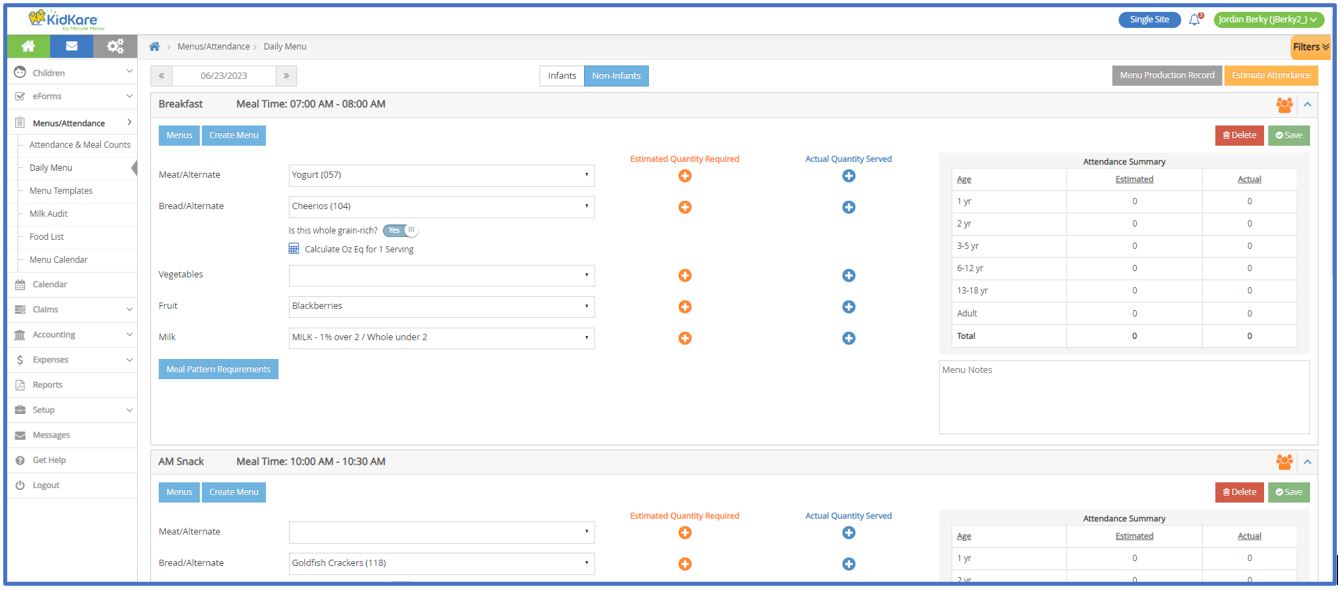
 Calculate Oz Eq for 1 Serving under the Bread/Alt or Infant Cereal food item. Enter the updated serving from the nutrition label and click Save. For details, see
Calculate Oz Eq for 1 Serving under the Bread/Alt or Infant Cereal food item. Enter the updated serving from the nutrition label and click Save. For details, see  next to Was yogurt substituted for milk? if you substituted yogurt for milk at this meal.
next to Was yogurt substituted for milk? if you substituted yogurt for milk at this meal. next to Was milk served to adults? if milk was served to adults at this meal.
next to Was milk served to adults? if milk was served to adults at this meal.