When you have more than one open enrolled sites, you will see an option for Attendance - Bulk Entry in your main menu. This feature is where sponsors can enter meal counts, attendance, delivered/ordered totals, leftovers, on behalf of the site. Uses for this screen include:
- Entering meal counts and attendance should a site lose internet connection and revert back to paper. Note: Making any changes to Total Attendance or Served is allowed, but sponsors must have paper backup of these updates on file.
- Adding data that you do not require your sites to enter such as meals delivered or ordered.
- Pull quick reports on total meals served, delivered, leftover for one or all sites.
- Review total for all centers for each meal.
To access this feature:
- From the menu to the left, click on Menus/Attendance.
- Select Attendance - Bulk Entry. The bulk entry screen loads.
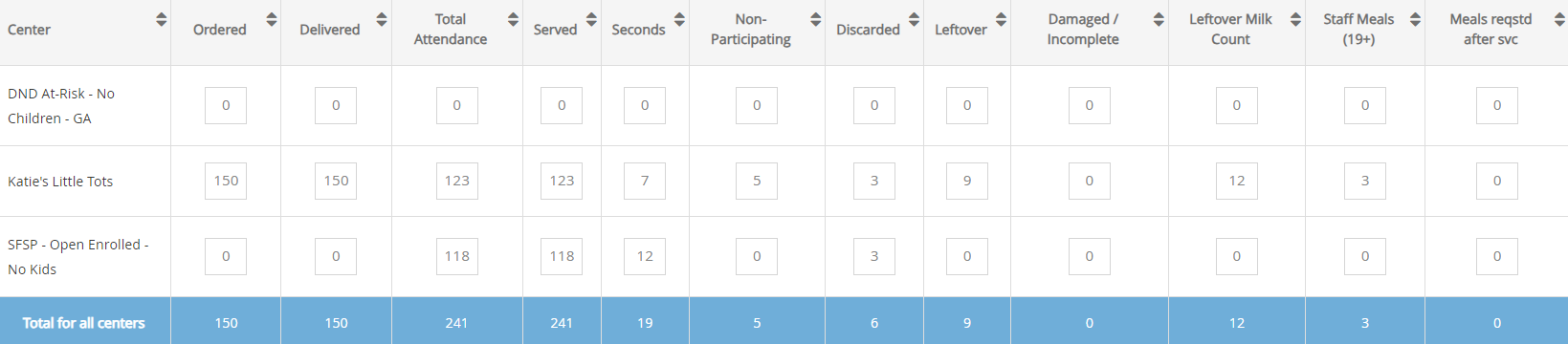
- Use the fields at the top to select the meal and date you want to view.

- To make changes or updates, click in the number box and type in the updated number. There is no save button, the changes will be saved automatically.

- To export the data, click the
 button to the right of the meal/date fields.
button to the right of the meal/date fields. - Choose one specific location to export data for, or choose All Locations.
- Select the date range you want to see the date for, click Export. The Served Meals Report generates as an excel document.
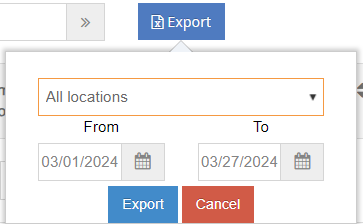
- If there are fields on the Bulk Attendance screen that will not ever be used, remove them from the screen by clicking the
 button in the top right corner of the screen. Unselect the fields you want to hide.
button in the top right corner of the screen. Unselect the fields you want to hide.
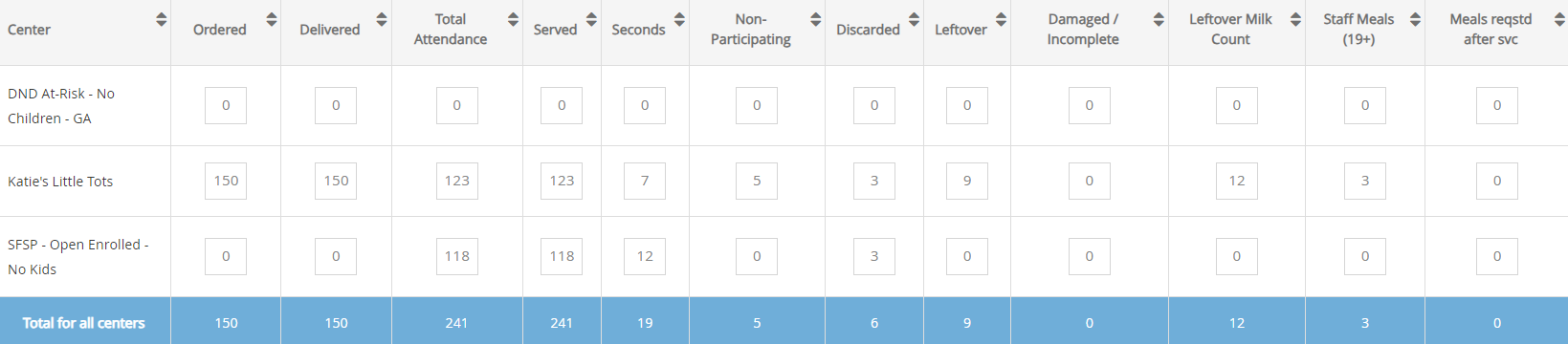


 button to the right of the meal/date fields.
button to the right of the meal/date fields. 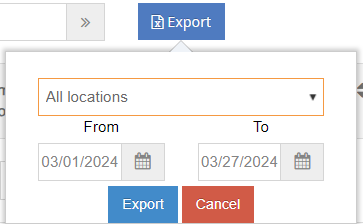
 button in the top right corner of the screen. Unselect the fields you want to hide.
button in the top right corner of the screen. Unselect the fields you want to hide.