Add vehicles you use for your child care business to KidKare via the Vehicles page. This allows you to track yearly mileage for tax purposes.
Adding Vehicles
- From the menu to the left, click Accounting.
- Click the Expenses. The Expenses page opens.
- Click
 and select Vehicles.
and select Vehicles. - Click
 . The Add/Edit page opens.
. The Add/Edit page opens. - Click the Date First Used for Business box and enter the day you first used this vehicle for your business.
- Click the Name of Vehicle box and enter a name for this vehicle. This is to help you identify this vehicle later.
- Click the Make/Model box and enter the vehicle's make and model.
- Click the Purchase Price box and enter the original purchase price of this vehicle. This box is optional.
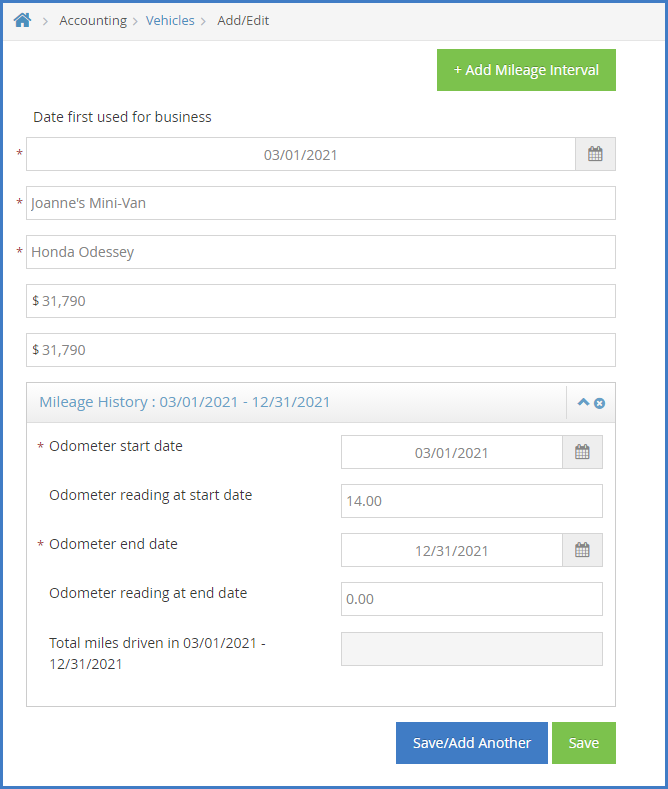
- Click the Fair Market Value When First Used for Business box and enter the fair market value of the vehicle when you began using it for your child care business. This information should either be in your lease/financing contract, or you can use a resource like Kelley Blue Book to find the fair market value of the vehicle for the year you started using it for your business. This box is optional.
- If you plan to track the vehicle's mileage for tax purposes, enter the current odometer readings in the Mileage History section. You should typically update your odometer reading each year. For more information, see Tom Copeland's blog It's Time to Record Your Vehicle's Odometer Reading.
- Click the Odometer Start Date box and enter the date of the first odometer reading.
- Click the Odometer Reading at Start Date box and enter the odometer reading as of the date you entered in Step 9a.
- Once you enter a mileage, the Odometer End Date box automatically updates to 12/31 of the current year. Return at the end of the year and record the updated mileage in the Odometer Reading End Date. The total miles driving between the Start and End date displays.
- Click Save or click Save/Add Another.
Updating Odometer Readings
At the end of each year, you should record the odometer reading for your car.
- From the Vehicles page, click the vehicle to update. The Add/Edit page opens and displays details for the vehicle you selected.
- In the Mileage History section, click the Odometer End Date box and enter the date for your ending odometer reading. When entered the odometer starting reading, the Odometer End Date box defaulted to 12/31 of the current year.
- Click the Odometer Reading At End Date box and enter the odometer reading as of the end of the year.
- Click Update.
If you need to add a new mileage interval for a new year:
- Click Add Mileage Interval at the top of the page. An empty Mileage History section is added.
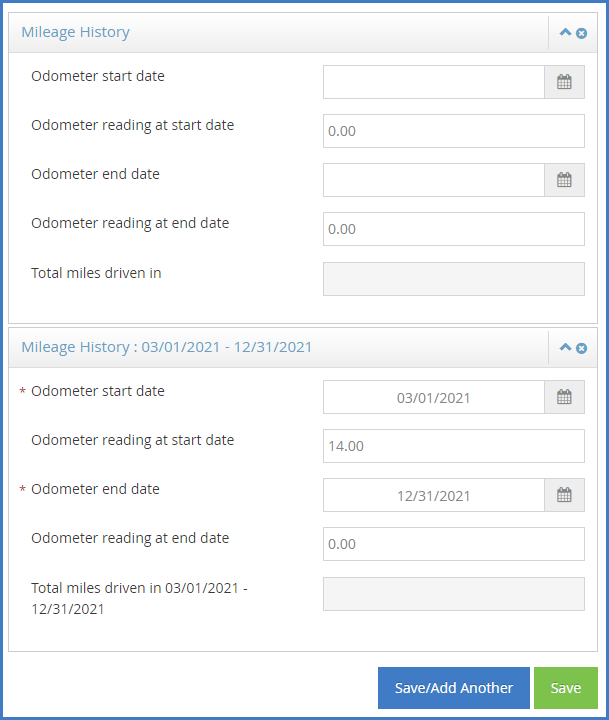
- Click the Odometer Start Date box and enter the starting date for this new interval. For example, if your ending reading date was 12/31/18, the new start date would be 1/1/19.Note: Odometer start and end dates must be within the same year.
- Click the Odometer Reading at Start Date box and enter the new odometer reading. For example, you could enter the odometer reading as of your ending reading date.
- Click Update. Next year, return and update the ending date and reading in this section.
Removing Vehicles
If you no longer use a particular vehicle for your child care business (for example, you may have traded it in), you can remove the vehicle record. If the vehicle has existing mileage records, you are prompted to confirm that you still want to delete the vehicle. Ensure that you do not need to retain mileage records for the vehicle before proceeding.
- From the Vehicles page, check the box next to the vehicle to delete.
- Click
 .
. - At the Are You Sure prompt, click OK.
Note: You can also delete vehicles from the Add/Edit page. To do so, click the vehicle to delete. The Add/Edit page opens. Click Delete at the bottom of the window and respond to the confirmation prompt.
 and select Vehicles.
and select Vehicles. . The Add/Edit page opens.
. The Add/Edit page opens.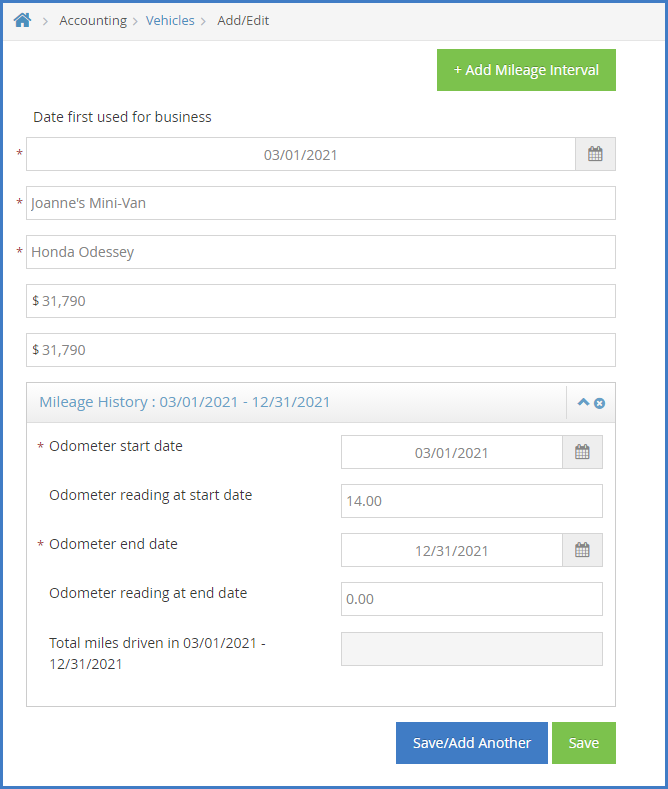
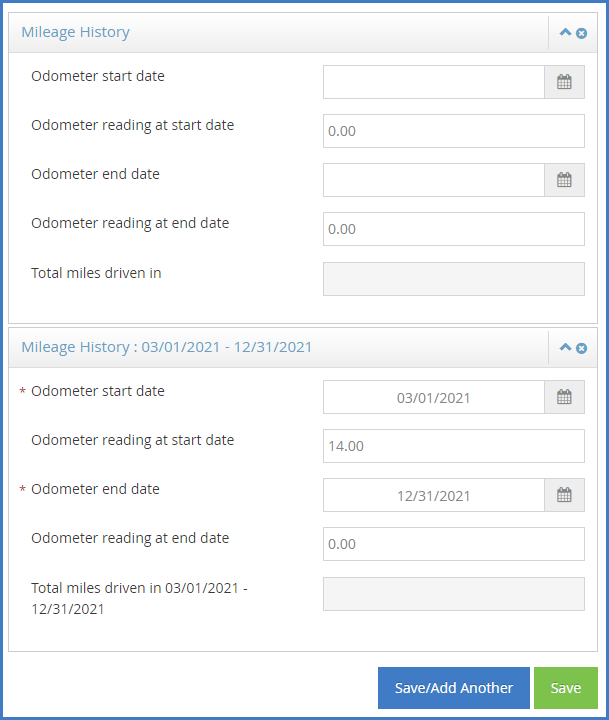
 .
.