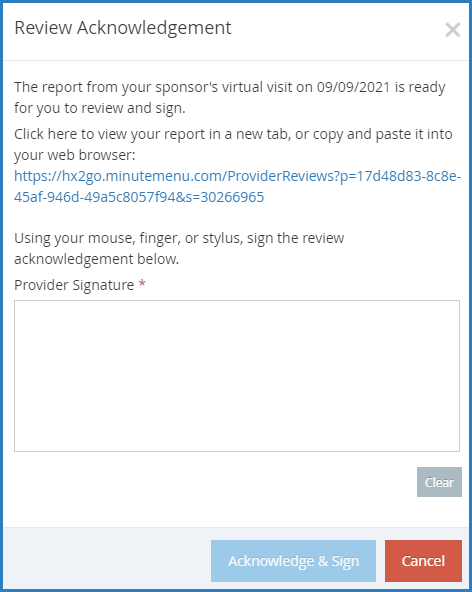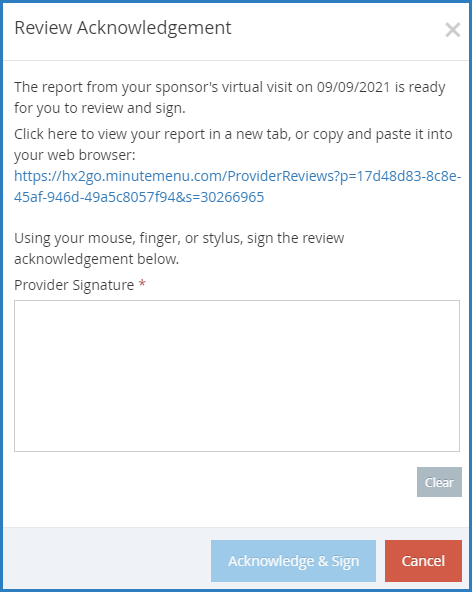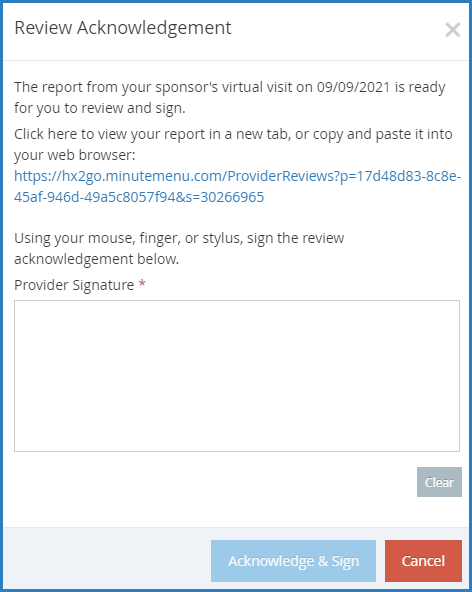When your food program sponsor completes a desk review, they may require you to sign for the review electronically. When this requirement is enabled, you will receive an email and a message in KidKare prompting you to view and acknowledge your review.
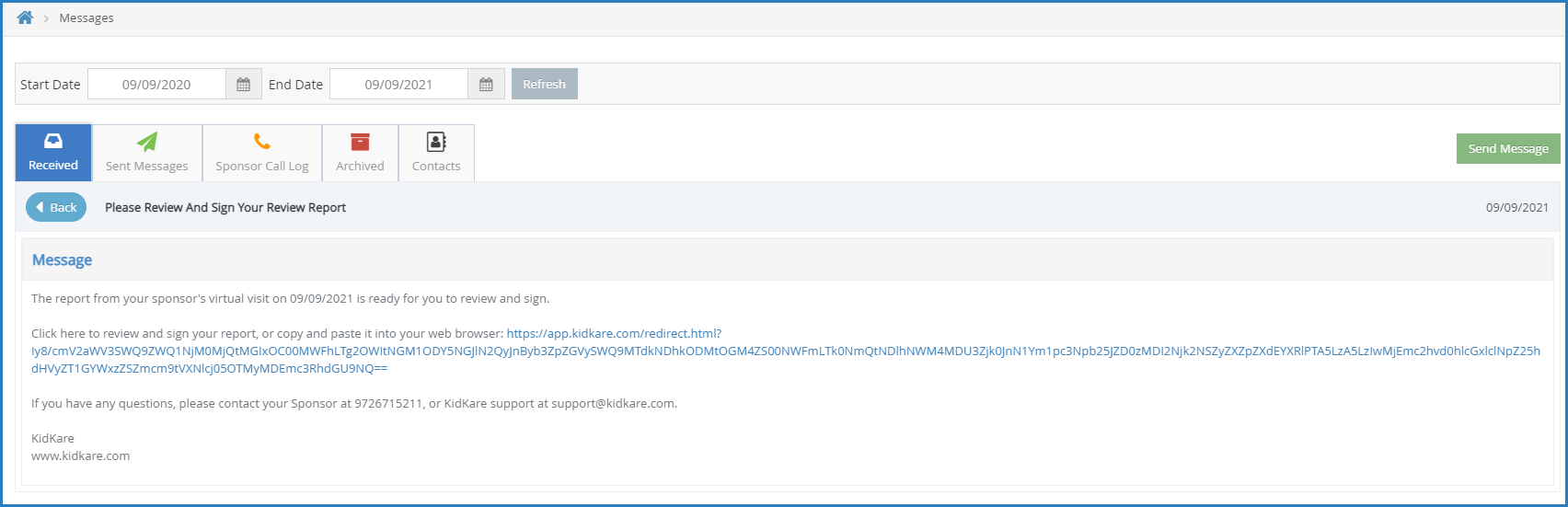
- Click the link or copy and paste it into your Internet browser. The Review Acknowledgement pop-up opens.
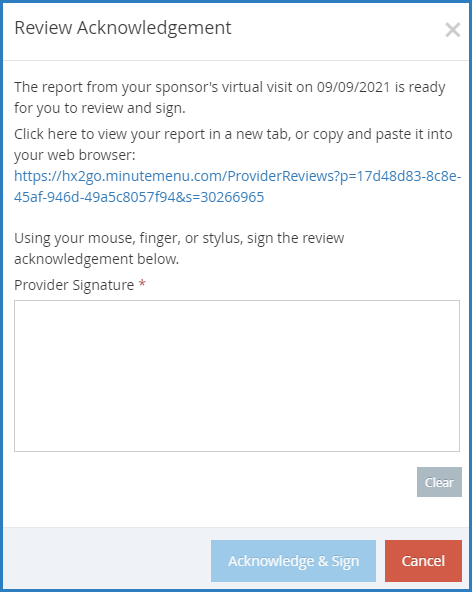 Notes: If you access your report from your email, you are automatically logged into KidKare and the Review Acknowledgement pop-up displays. If the Monitor deletes this review after sending it to you for a signature, but before you can sign it, the This review was deleted message displays and you are unable to sign for the review. Click Cancel to close the Review Acknowledgement pop-up.
Notes: If you access your report from your email, you are automatically logged into KidKare and the Review Acknowledgement pop-up displays. If the Monitor deletes this review after sending it to you for a signature, but before you can sign it, the This review was deleted message displays and you are unable to sign for the review. Click Cancel to close the Review Acknowledgement pop-up. - Click the report link in this pop-up to view the Review report. It will open in a new tab.
- Once you have viewed you report, use your mouse, finger, or a stylus to sign the Provider Signature box. If your sponsor indicated that a Helper was present for the review, your Helper must sign the Helper Signature box. This box only displays if a Helper was present for the review.
- Click Acknowledge & Sign. Once you acknowledge and sign for your review, you will receive a new message and email with a link to the updated, signed report.