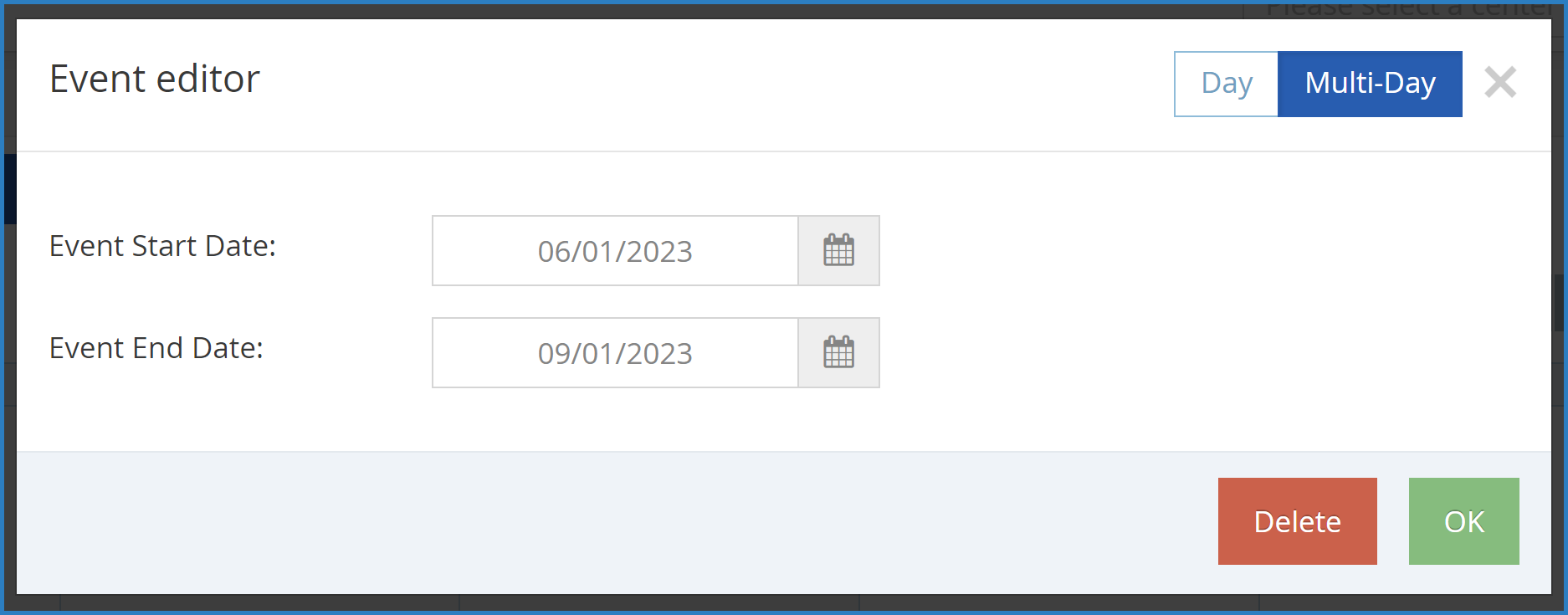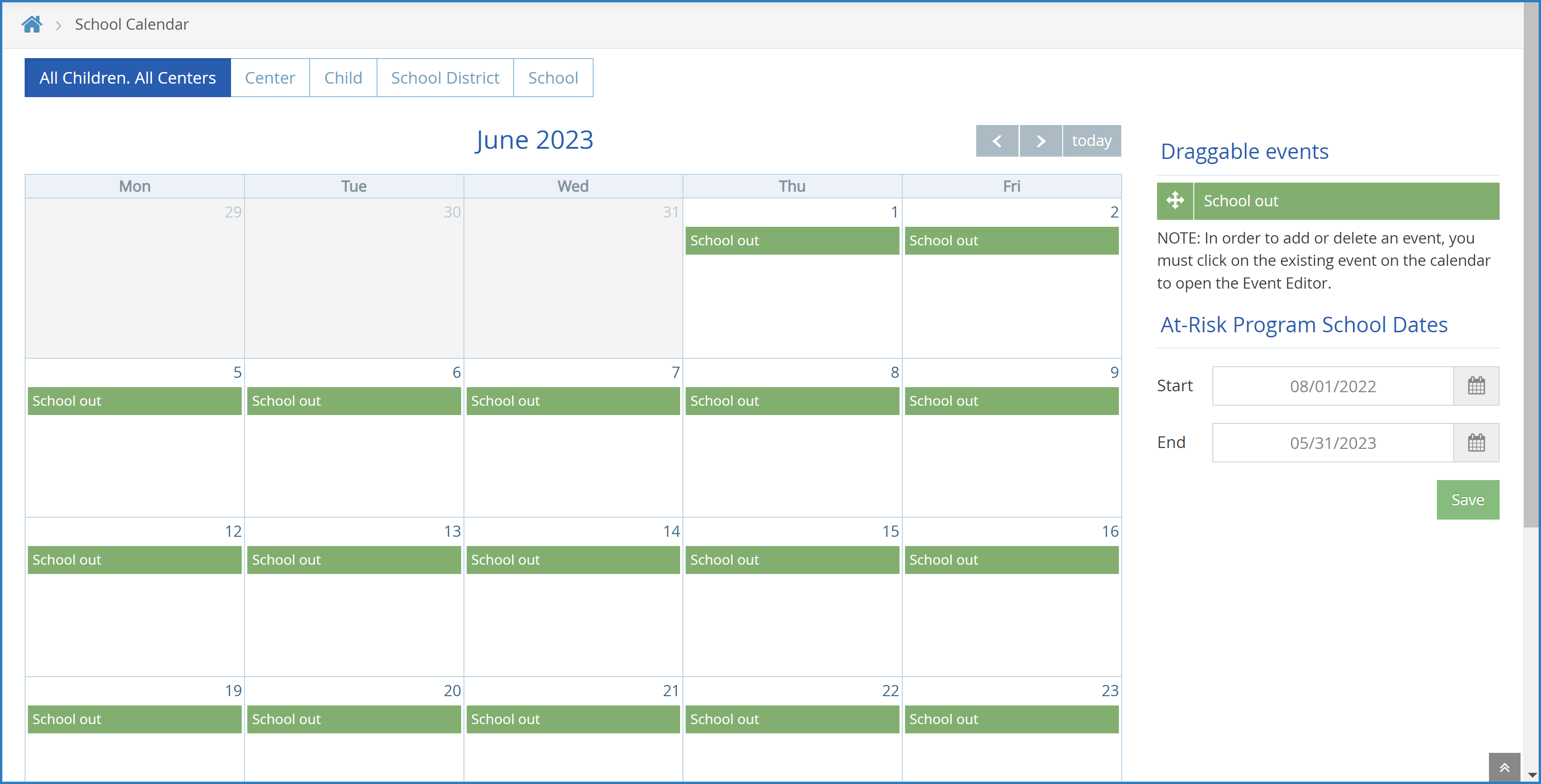The School Calendar page allows you to add school out days for your sites. This is useful for setting up summer vacation, holidays, or extended school closures. Adding school out dates to the calendar removes the requirement that sites select School Out when checking children in for the day.
You can add school out days per child, center, school, or school district. You can also add school out days for all children and all centers at once.
- From the menu to the left, click Menus/Attendance.
- Select School Calendar. The School Calendar page opens.
- Choose from the following options:
- All Children, All Centers: Create a school out event for all sites and children.
- Center: Create a school out event for a single site. If you select this option, you must select a center at the top of the window.
- Child: Create a school out event for a specific child. If you select this option, you must select a center (top of the window) and a child (to the right of the calendar options).
- School District: Create a school out event for an entire school district. If you select this option, you must select a center (top of the window), a state (if you operate in multiple states), and a school district (to the right of the calendar options).
- School: Create a school out event for a single school. If you select this option, you must select a center (top of the window) and a school (to the right of the calendar options).
- To add School Out days:
- From the Draggable Events section, click and drag School Out to the calendar, and drop it on the first date of the event. If you are adding a single day, the process is complete.
- If you need to add a date range, double-click the school out event you placed on the calendar. The Event Editor pop-up opens.
- Select Multi-Day.
- Use the Event Start Date and Event End Date boxes to update the date range. The Event Start Date defaults to the date on which you placed the event originally.
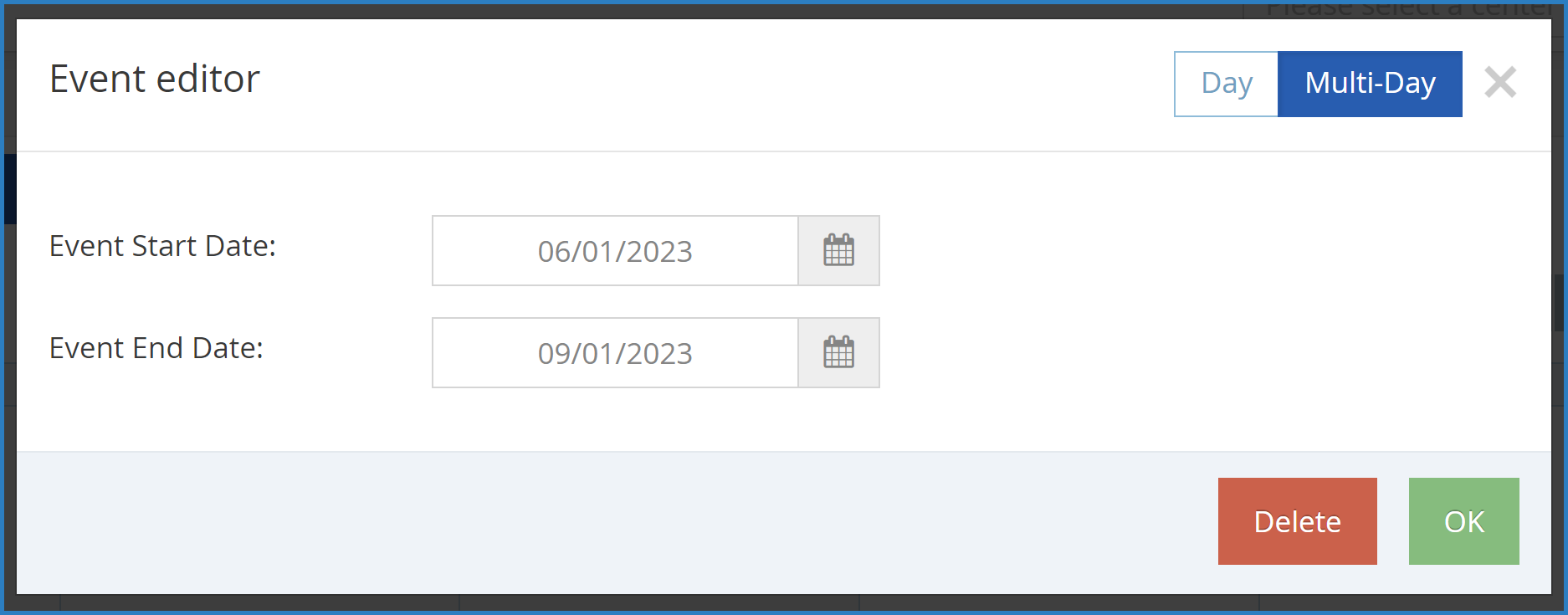
- Click OK. The event is added to the dates you specified.
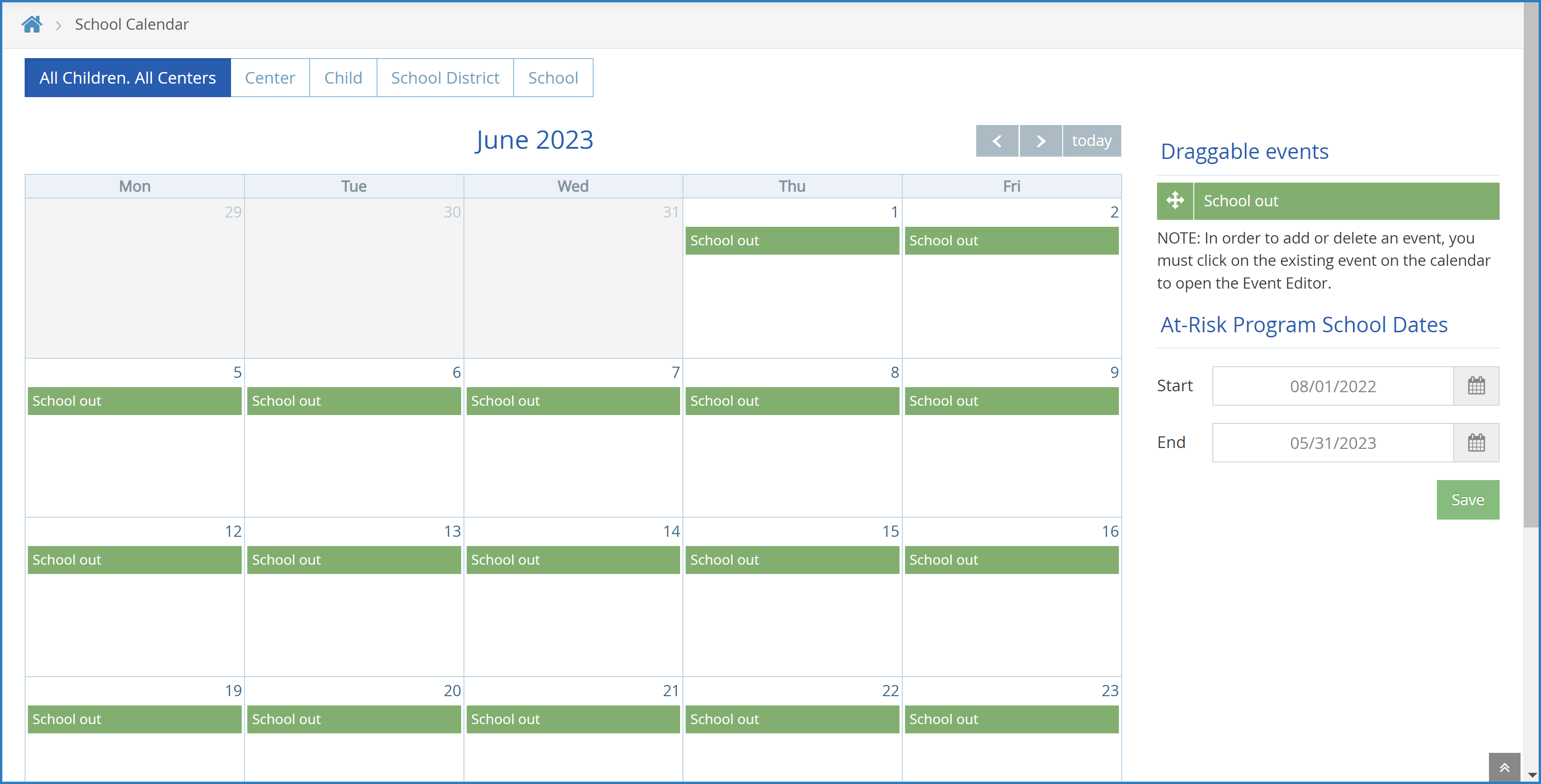
- To remove School Out days:
- Double-click the event on the calendar. The Event Editor opens.
- Click Delete.
- At the Are You Sure prompt, click Delete.
At-Risk Non Eligible School Out Days
If you sponsor centers who participate in the ARAS program, there is a secondary drag and drop option on the School Calendar Page. If the School Out day is not ARAS-eligible, select Add School Out (Not At-Risk) instead.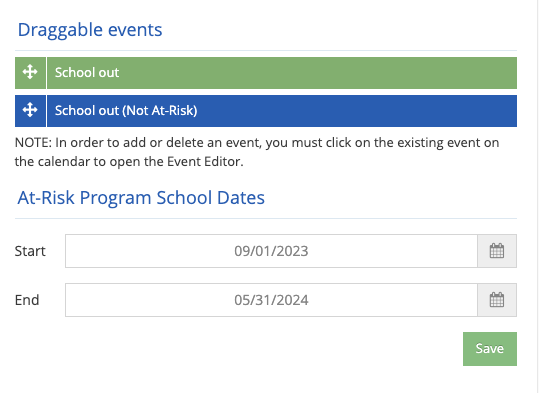
Set At-Risk Program School Dates
If you sponsor centers who participate in the ARAS program, set ARAS Program school dates on the school calendar:
- On the School Calendar page, select All Children, All Centers, or select Center. If you select Center, click the drop-down menu at the top of the page to select a s specific center.
- In the At-Risk Program School Dates section, click the Start box and enter the program start date.
- Click End and select the program end date.
- Click Save.