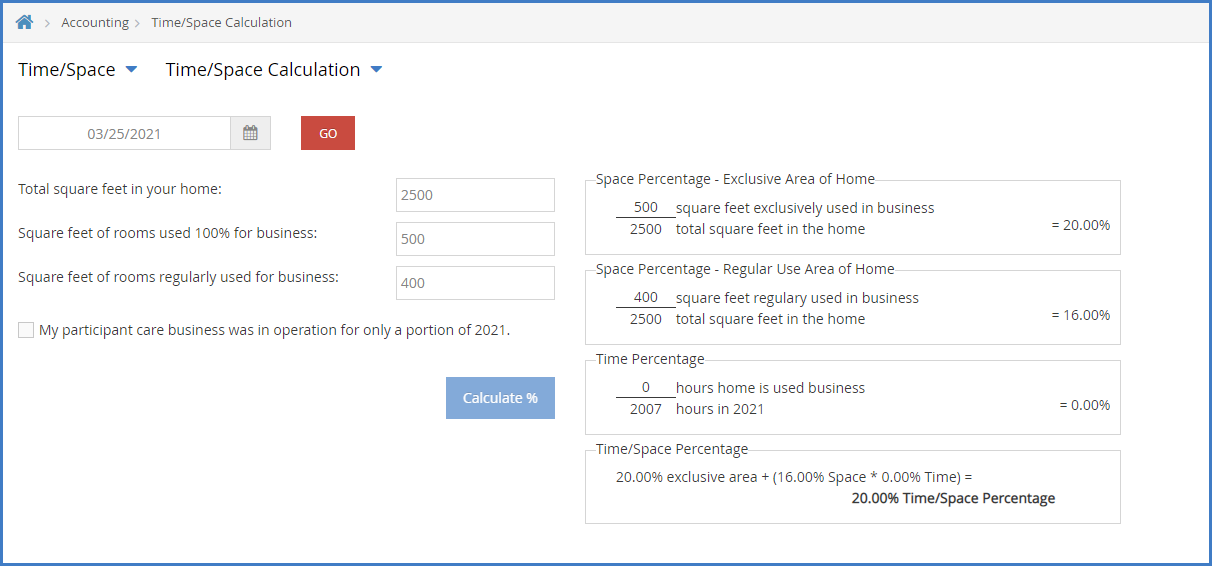Your Time/Space percentage represents the proportion of your home that you use for business purposes. You use this figure to determine how much of your shared business and personal expenses can be deducted as a business expense. For more information about Time/Space %, see Tom Copeland's blog The Time-Space Percentage Quiz.
The Time/Space % is determined by the following formula:
EXCLUSIVE SPACE PERCENTAGE + (REGULAR USE AREA SPACE PERCENTAGE * TIME PERCENTAGE) = TIME/SPACE PERCENTAGE
Before you begin, ensure that you have recorded your time in KidKare. Please see Add Participant Hours to Time/Space Calculations and Record Work Hours When Participants are not Present for more information.
To determine your Time/Space %:
- From the menu to the left, click Accounting.
- Click Expenses.
- Click
 and select Time/Space.
and select Time/Space. - Click
 to the right and select Time/Space Calculation.
to the right and select Time/Space Calculation. - Click the Total Square Feet in Your Home box and enter the total square footage of your home.
- Click the Square Feet of Rooms Used 100% for Business and enter the total square footage of only those rooms you use exclusively (100%) for business. This could include the daycare room, the play room, and so on.
- Click the Square Feet of Rooms Regularly Used for Business box and enter the total square footage of those rooms you use for both home and business. This could include the kitchen, bathroom, and so on. Do not include rooms that are for personal use (such as your bedroom).
- If your child care business was in operation for only a portion of the current year:
- Check the My Participant Care Business was in Operation for only a Portion of YEAR box (YEAR reflects the current year).
Note: Depending on your account settings, this option may read something different, such as My Child Care Business was in Operation for only a Portion of YEAR. See Set Display Settings for more information.
- Click the Business Start Date box and enter your business start date.
- Click the Business End Date and enter your business end date.
- Check the My Participant Care Business was in Operation for only a Portion of YEAR box (YEAR reflects the current year).
- Click Calculate %. The calculation displays.
 and select Time/Space.
and select Time/Space. to the right and select Time/Space Calculation.
to the right and select Time/Space Calculation.