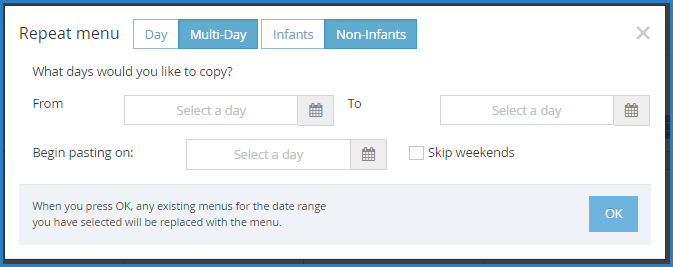If your meals follow a set schedule, you can easily copy and paste a month's worth of scheduled meals from one month to another.
- From the menu on the left, click Meals.
- Click Schedule Menus. The Calendar page opens to the Schedule Menus tab.Note: You can also click Calendar from the menu to the left and then click Schedule Menus at the top of the Calendar page.
- Click
and
to navigate to the month to copy, if needed.
- Click Copy Days. The Repeat Menu pop-up opens.
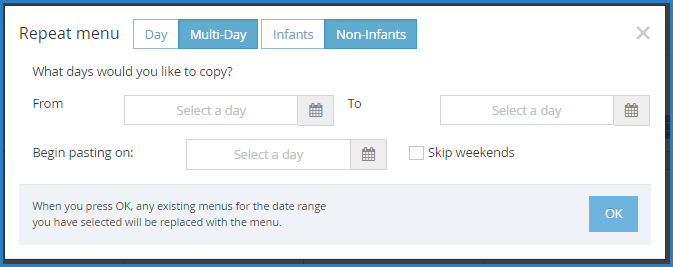
- Select Multi-Day.
- Select Infants or Non-Infants.
- In the What Days Would You Like to Copy section, click the From and To boxes and select the start and end dates to copy. If you are copying meals for Monday through Friday, begin your copy on a Monday, and end it on a Friday.
- Click the Begin Pasting On box and enter the date on which to begin copying menus. Following our example above, you would begin your paste on a Monday.
- Leave the Skip Weekends box blank unless you serve weekend meals and do not want to copy them. If you do not serve weekend meals, you do not need to use this option.
- Click OK. The meals are copied.
 and
and  to navigate to the month to copy, if needed.
to navigate to the month to copy, if needed.