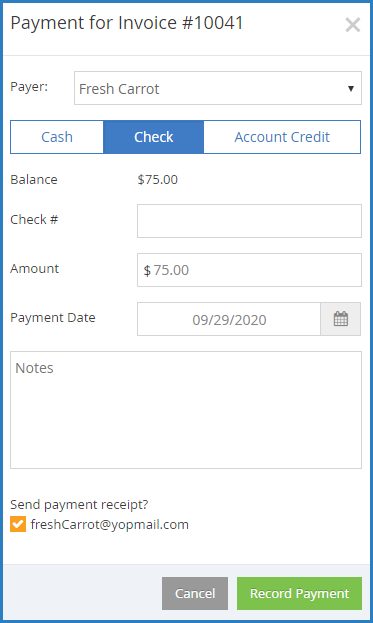When a Payer makes a cash or check payment, record it as a payment on unpaid or partially paid invoices. If your Payer has account credits, you can also apply the credit toward the invoice payment.
- From the menu to the left, click Accounting.
- Click Income.
- Enter your accounting PIN and click Go.Note: If you do not have an account PIN set, you are prompted to set one.
- Locate the invoice for which to record payment. Filter suggestions are below.
- Click the Status drop-down and select Unpaid and/or Partial to view only those invoices that have not been paid or have been partially paid.
- Click the Participant(s) drop-down menu and select the participant(s) to view.
- If you know the invoice number, click the Invoice # box and type it.
- Click the row for the invoice to pay. The View Invoice page opens.
- Click
 . The Payment for Invoice pop-up opens.
. The Payment for Invoice pop-up opens.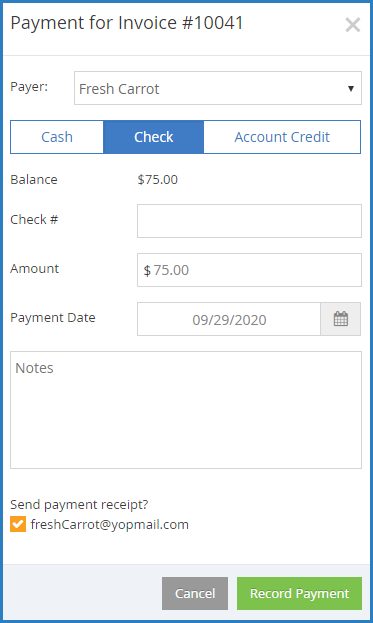
- Click the Payer drop-down menu and select the person who is making a payment.
- Select Cash, Check, or Account Credit.Note: The Account Credit option displays only if there is an existing account credit on the participant account.
- Click the Amount box and enter the payment amount. This defaults to the invoice total. If you selected Check in Step 8, you can also enter the check number in the Check Number box.
- Click the Payment Date and select the date on which you received payment. This defaults to today's date.
- Click the Notes box and enter any notes about this payment.
- In the Send Payment Receipt section, check the box next to the payer email address to which to email a receipt. This option is not available when recording payments made with account credit.
- When finished, click Record Payment. If payment was made in-full, the invoice is moved to Paid status. If a partial payment was made, the invoice moves to Partial status.