When recording meals and attendance for the day, you can use the Select All feature to automatically record meal counts for all participants who are currently marked in attendance. Note that you must still mark participants as In before you can record meal counts.
Required Permissions: You must have the Record Attendance permission enabled on your account to record attendance and meal counts. If you are a sponsored center, your food program sponsor must enable this feature.
- From the menu to the left, click Menus/Attendance.
- Select Attendance/Meal Counts.
- Make sure the correct date, classroom, and meal are selected at the top of the page.
- If you have not already done so, check the box next to each participant's name to mark attendance.
- When you are ready to record meal counts, click Select All. All participants who are currently marked in attendance are marked as having received a meal. For example, if you are recording counts for Breakfast, all participants who are still marked In at breakfast time are recorded as having been served Breakfast.Note: The Select All option only displays if there are participants marked in attendance and you have reached the meal time indicated on the Site Details page.
- Click
to clear any participants who were not present for the meal.
- Click Save.
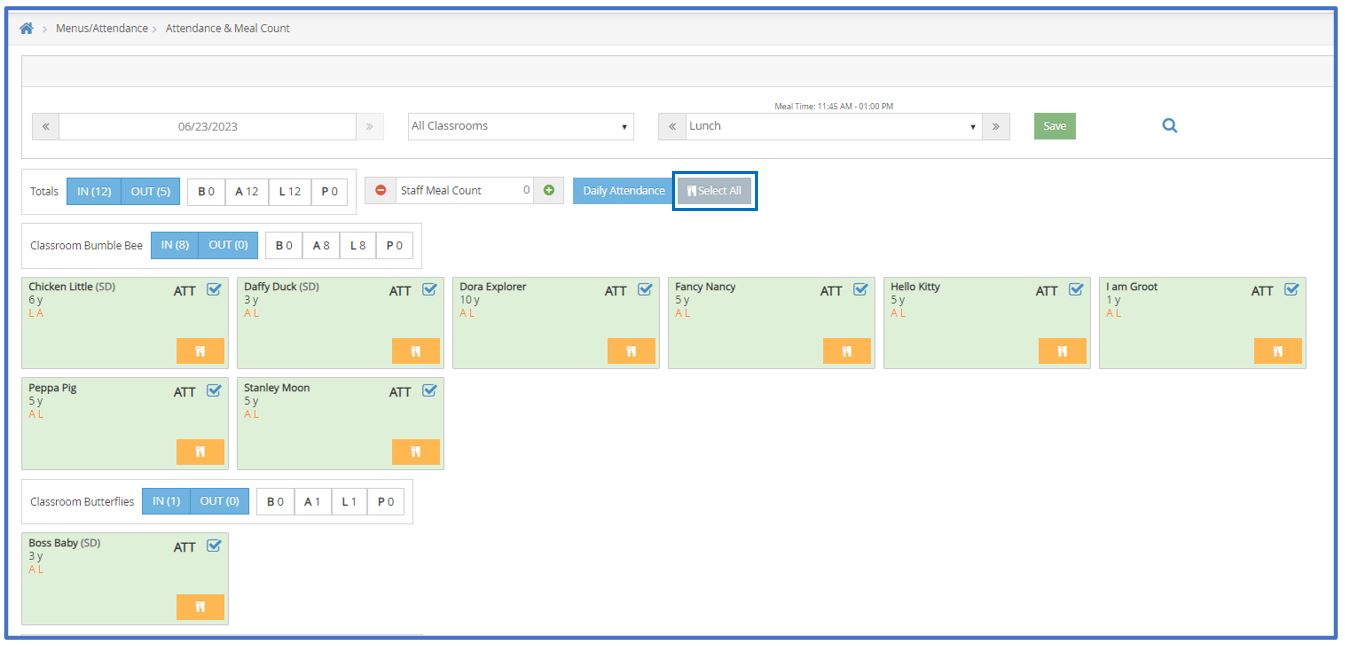
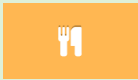 to clear any participants who were not present for the meal.
to clear any participants who were not present for the meal.