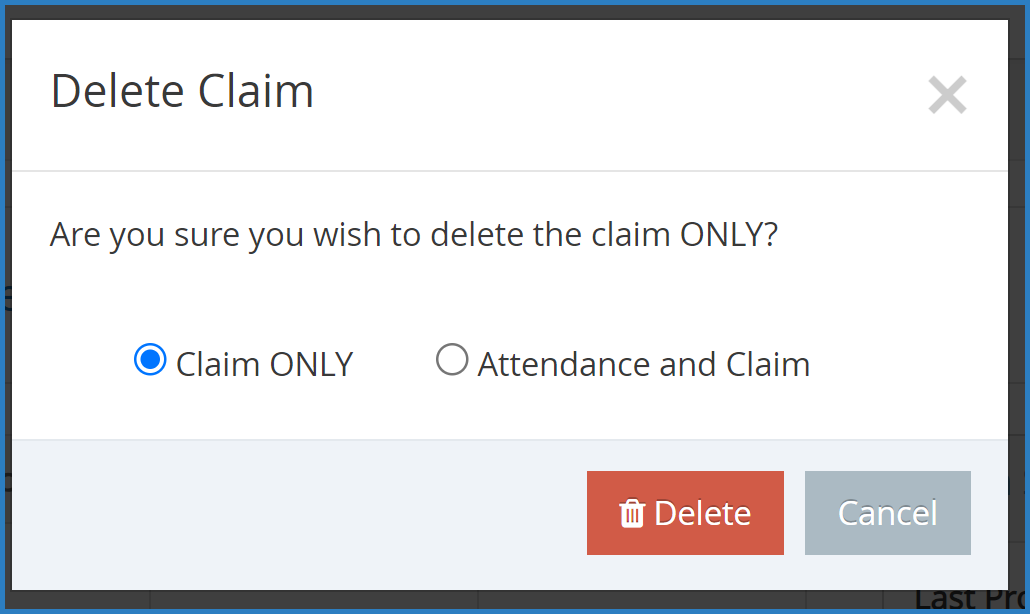If a center submits their claim but needs to edit it for some reason, you can unsubmit the claim for that center.
If the center claim has NOT been processed, follow the steps below:
- From the menu to the left, click Claims.
- Select Un-Submit Center Claims. The Un-Submit Center Claims page opens.
- Select the claim month for the claim that needs to be sent back to the center, click GO.
- Check the box next to the center for which to un-submit claims.
- Click Unsubmit. The center can now access and edit their claim again. The center must submit their claim again once they are done making changes.
If the center claim HAS already been processed follow the steps below:
- From the menu to the left, click Claims.
- Select List Claims. The View Claims page opens.
- Set filters for the claims to view:
- Select the All Centers option or the Selected Center option. If you choose Selected Center, you must select a center at the top of the page.
- If you operate in multiple states, click the State drop-down menu and select the state(s) to view. You can also select All States.
- Click the Claim Month drop-down menu and select the claim month to view. You can also select All Months.
- Click Go.
- Click the link in the Month column to open the Claim Details page for the claim to un-submit.
- Click Delete.
- At the confirmation prompt, choose Claim ONLY option and then click Delete.
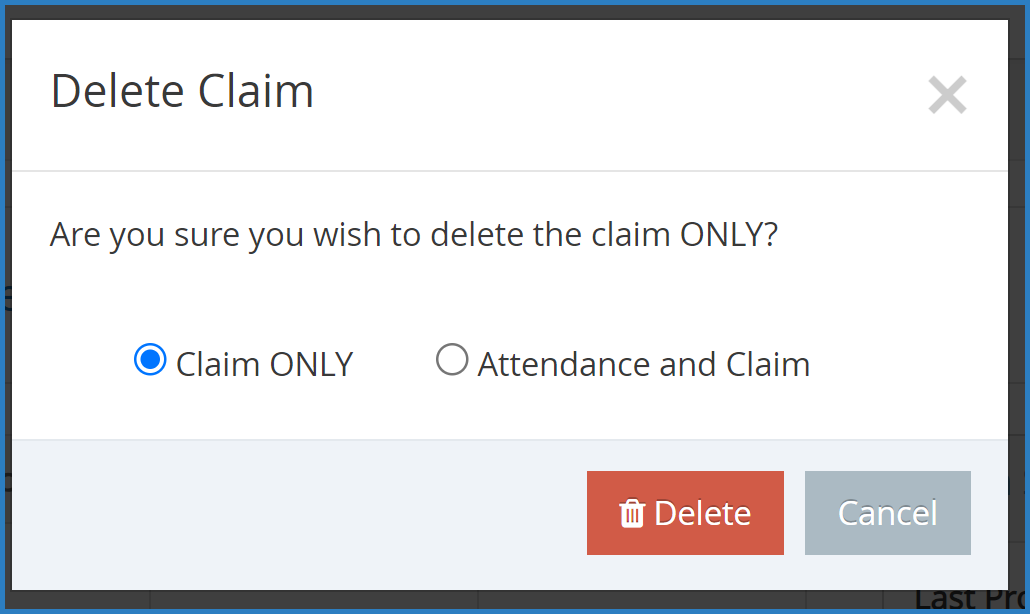
- Next, click Tools from the menu to the left and select Un-Submit Center Claims. The Un-submit Center Claims page opens.
- Check the box next to the center for which to un-submit claims.
- Click Unsubmit. The center can now access and edit their claim again. The center must submit their claim again once they are done making changes.