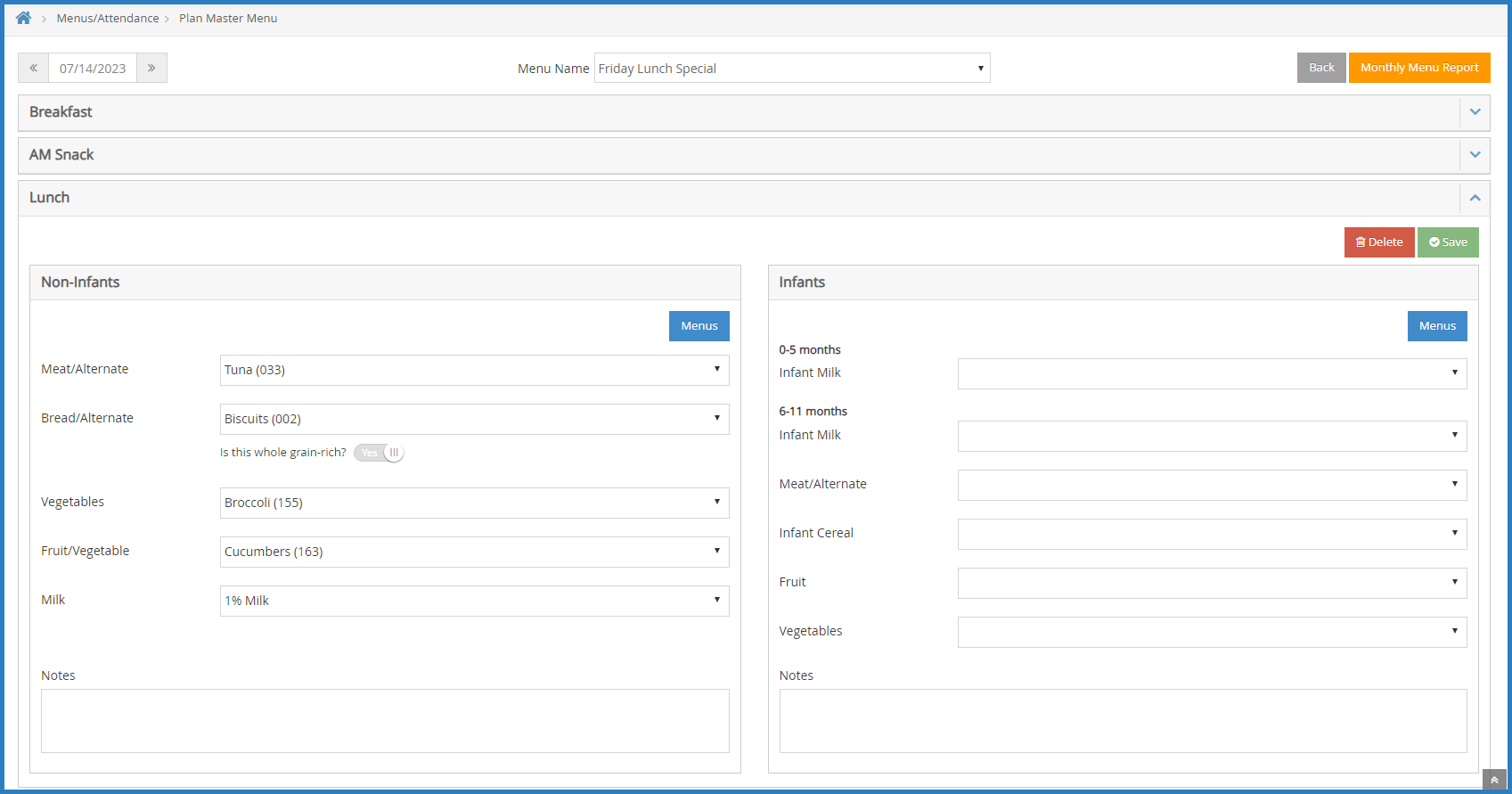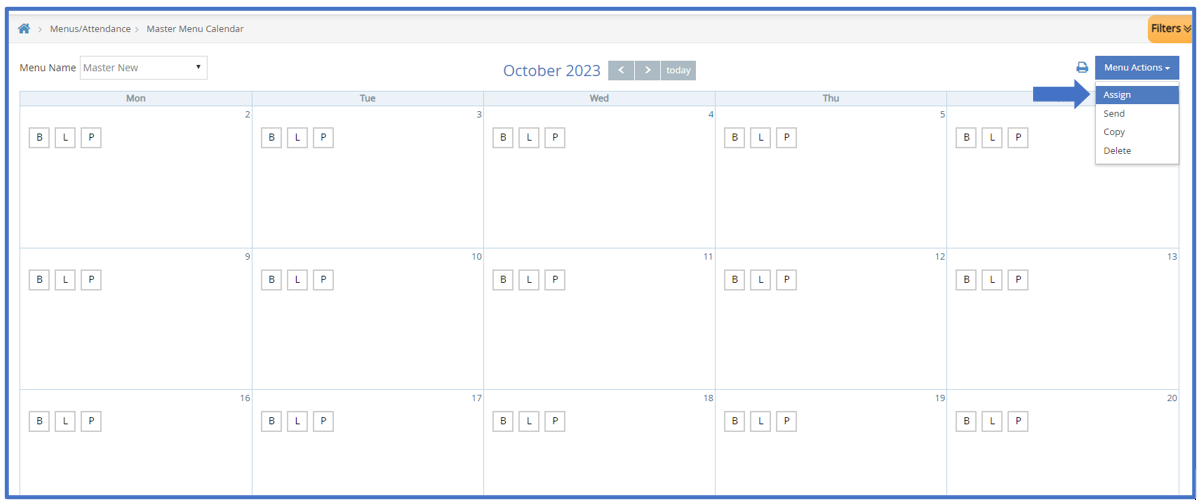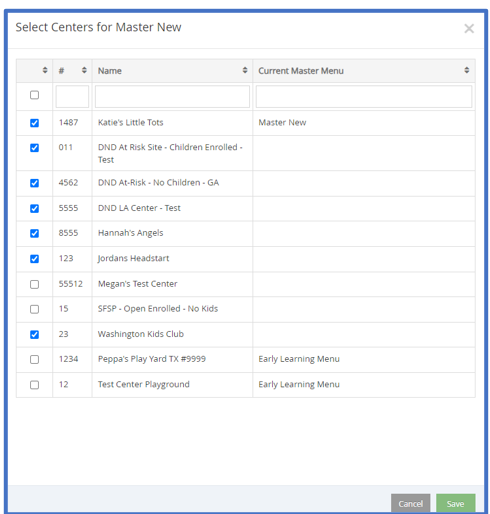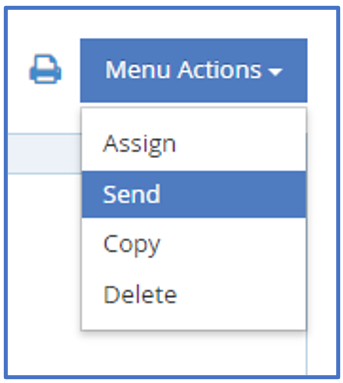You can create centralized menus for individual site use. First, create one or more master menu plans. Then, release them to the sites you choose. Once sites receive the master menu, they can print the Menu report and post it in their center for staff and parents to see.
The master menu feature was designed to be used for multiple sites that are using the same menu, such as those with a central kitchen, to make menu planning easier. If an individual center has its own menu plan that differs from other sites, there is no need to create master menus. Your center can plan their own menus from their own account.
Adding Master Menus
- From the menu to the left, click Menus/Attendance.
- Select Master Menu Calendar. The Master Menu Calendar page opens.
- Click the Menu Name drop-down menu and scroll to the Enter New Master Menu box.
- Click the Enter New Master Menu box and enter a name for the menu to create.
- Press Enter.
- Double-click the date on which the menu should be served.
- Click the meal type to expand the section. For example, if you're adding lunch, click Lunch.
- Use the drop-down menus in the Non-Infants and/or Infants section to select the components for this meal.
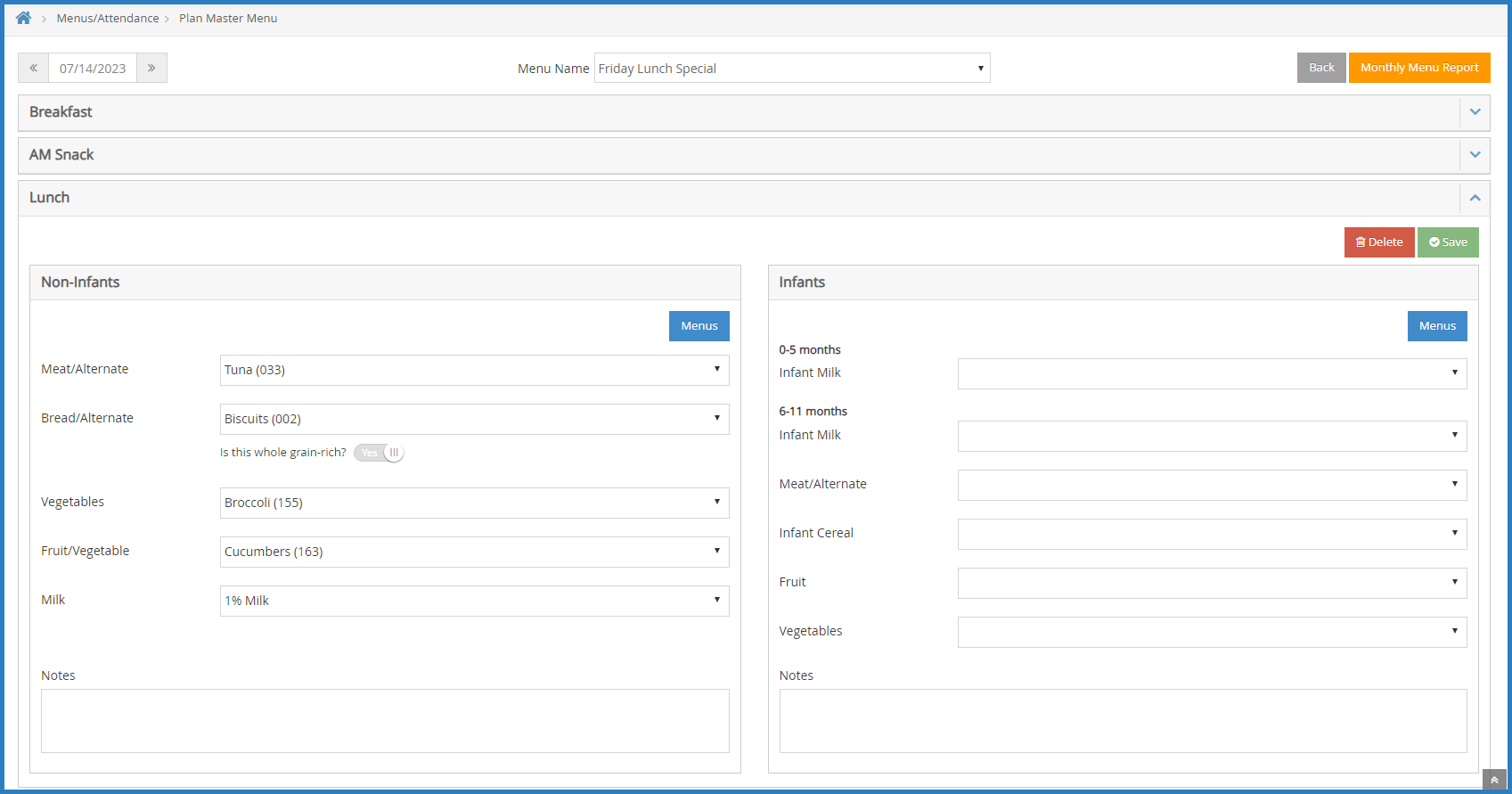
- When finished, click Save.
Assign and Send Master Menus
Once the Master Menu is built for the entire month, it needs to be assigned and sent to the site(s).
- From the menu to the left, click Menus/Attendance.
- Select Master Menu Calendar. The Master Menu Calendar page opens.
- In the top left corner, click the Menu Name drop-down menu and select the Master Menu you want to assign.
- In the top right corner, click the blue box that says Menu Actions. Select Assign.
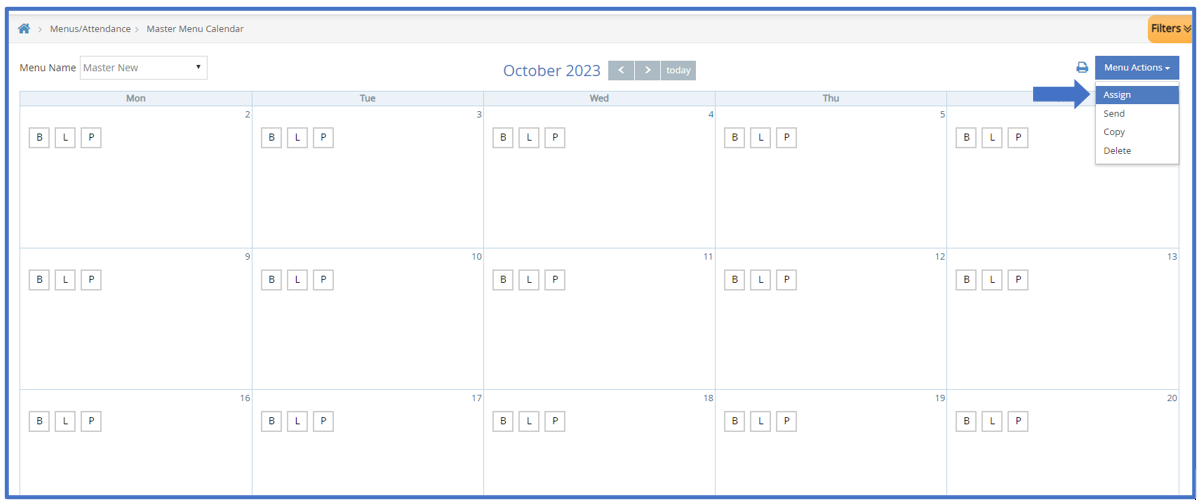
- Select the site(s) that will be assigned this Master Menu. Click Save.
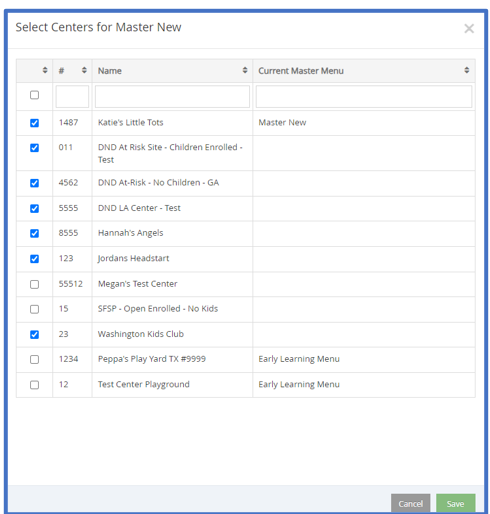
- In the top right corner, click the blue box that says Menu Actions. Select Send.
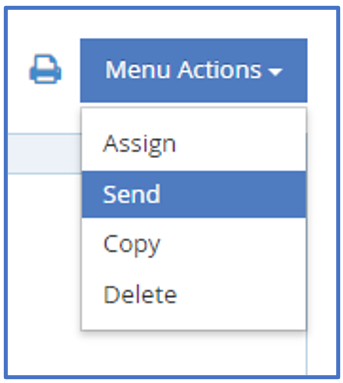
- A confirmation box pops up, click Yes. Menus are assigned and sent to the sites and can now be viewed in each sites KidKare account.