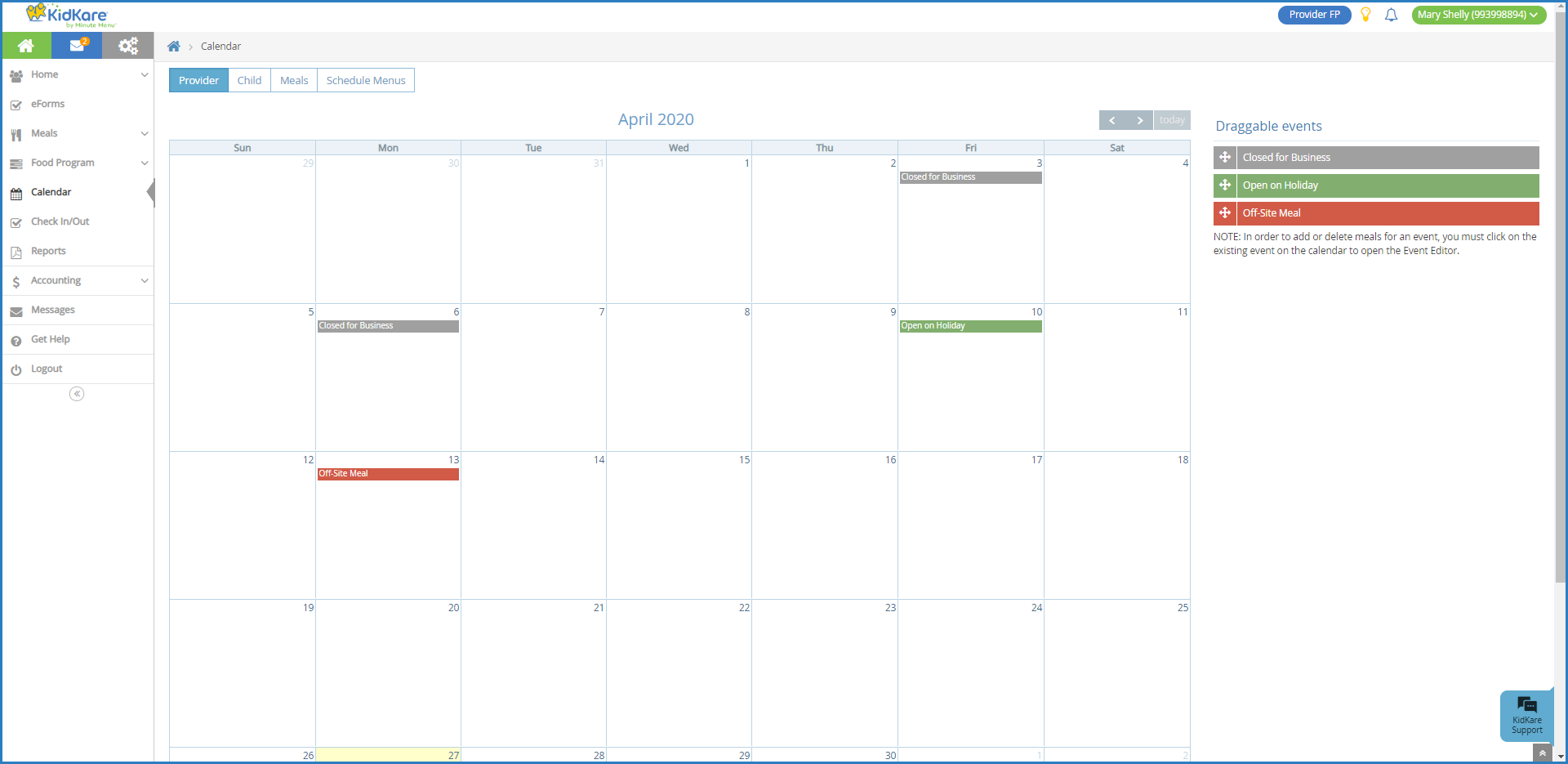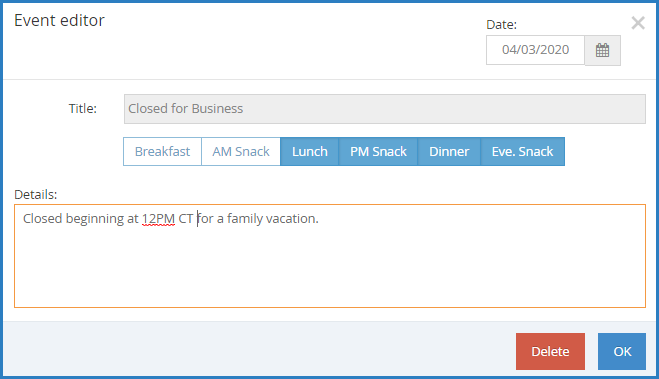The Provider Calendar is where you document days you are closed, open on holidays, or serving meals off-site (such as during field trips). It is important to document this information so your food program sponsor is aware that you are closed, serving special meals (holidays), or are serving meals off-site. Watch the video below, or scroll down for step-by-step instructions.
- From the menu to the left, click Calendar. The Provider calendar displays by default.
- Drag events from the Draggable Events section to the right and drop them onto the appropriate day on the calendar. Note that days on which menus are scheduled are highlighted yellow.
- Once you have added an event to the calendar, click it to add details. The Event Editor pop-up opens.
- Select the meal(s) this event affects.
- Click the Details box and enter any notes about the event.
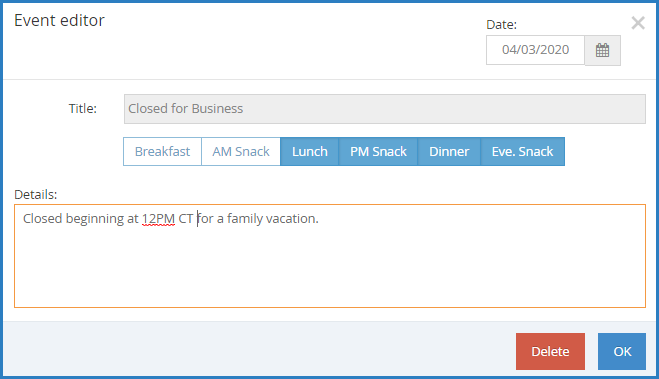
- When finished, click OK.
Note: To delete an event you added in error, click the event to open the Event Editor. Then, click Delete. At the Are You Sure prompt, click Delete.