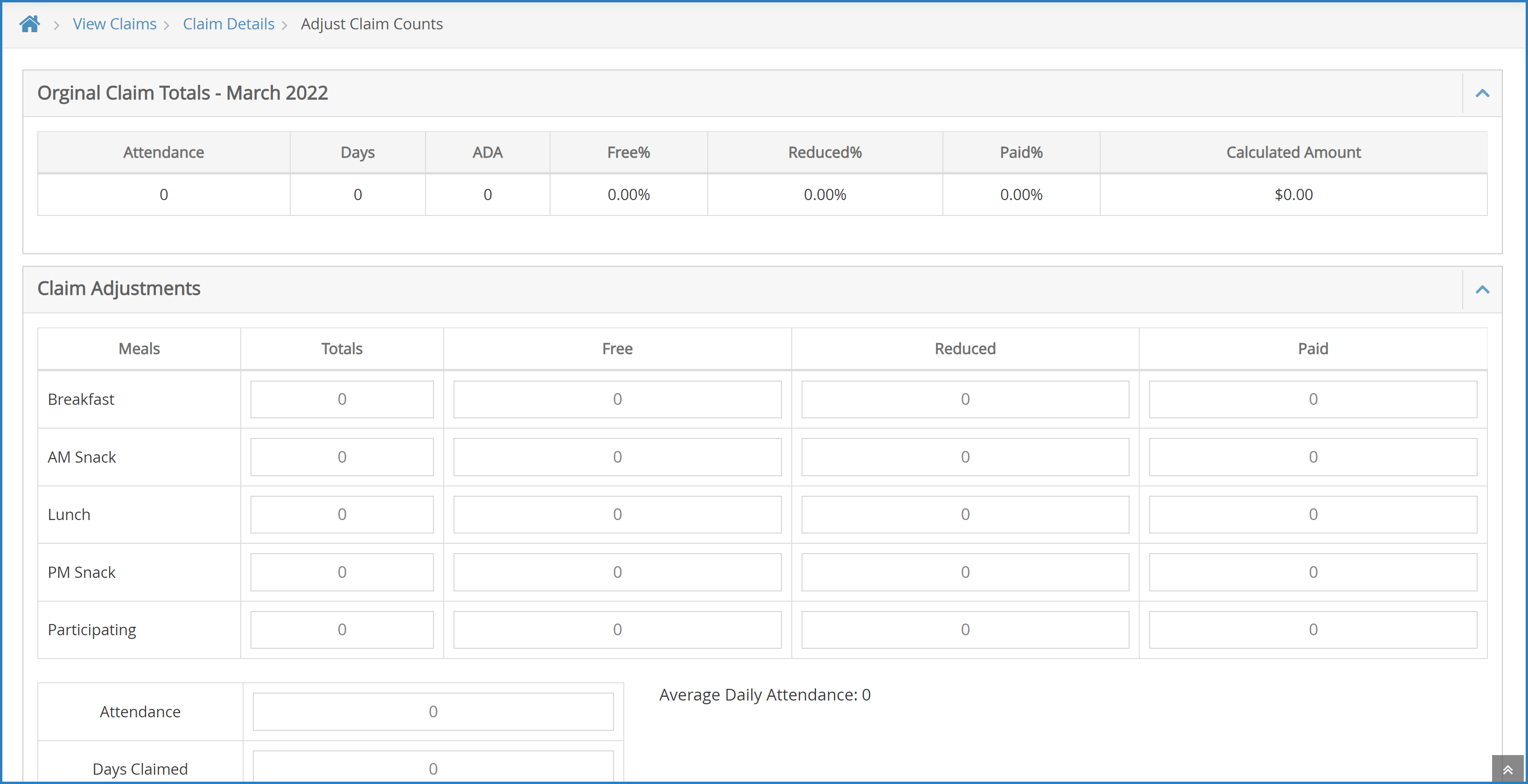You can manually adjust claim counts on the Manually Adjust Claim page. You can add or subtract from the pre-adjustment totals. This results in a recalculation and adjustment to the claim. Adjustments made here are not specific to a particular child/class/age group.
- From the menu to the left, click Claims.
- Select List Claims. The View Claims page opens.
- Set filters for the claims to view:
- Select the All Centers option or the Selected Center option. If you choose Selected Center, you must select a center at the top of the page.
- If you operate in multiple states, click the State drop-down menu and select the state(s) to view. You can also select All States.
- Click the Claim Month drop-down menu and select the claim month to view. You can also select All Months.
- Click Go. Claims matching the filters you set display.
- Click the link in the Month column to open the Claim Details page for the claim to view.
- Click the Claim Actions drop-down menu and select Adjust Claim Counts. The Adjust Claim Counts page opens. The original claim totals display at the top of the page.
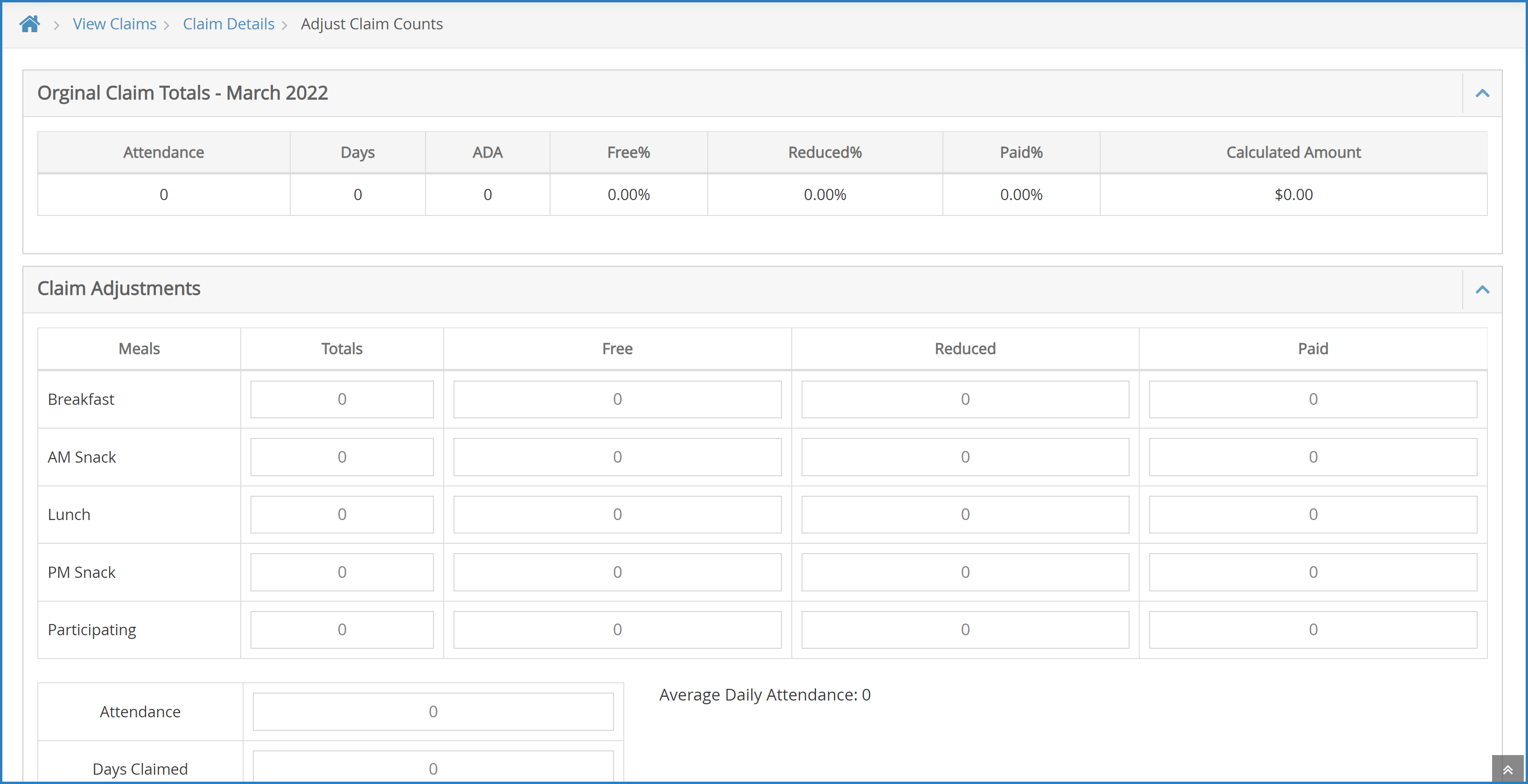
- Add adjustments for meals, attendance, and days claimed, as needed. Note that the Adjusted Meals section is updated as you make changes.
- Click the Reason box and enter a reason for the adjustment.
- Click Save. Each adjustment you make to the claim is stored in the Change Claim Log section of this page.