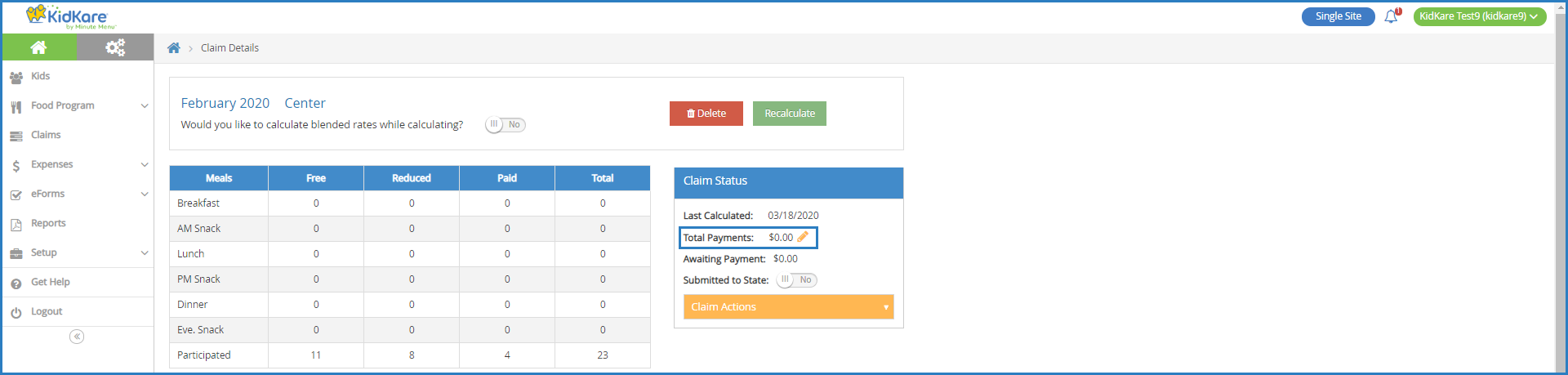Record payments from the View Claims page or the Claim Details page. If you record a payment for a claim with adjustments, the payment is applied to the original claim first and then to adjustments in date order (oldest to newest) until all money is applied.
Required Permissions: You must have the Claims permission enabled on your account to view and work with claims. Sponsored centers do not have access to this feature.
Recording Payments on the View Claims Page
- From the menu to the left, click Claims.
- Select List Claims.
- In the Paid column, click Record Payment. The Record Payment pop-up opens.
- Click the $ box and enter the amount you received from the State.
- Click Save.
Recording Payments on the Claim Details Page
- From the menu to the left, click Claims.
- Click the claim for which to record payment. The Claim Details page opens.
- In the Status section, click
next to Total Payments. You can also click the Claim Actions drop-down menu and select Enter Payment Amount. The Record Payment pop-up opens.
- Click the $ box and enter the amount you received from the State.
- Click Save.
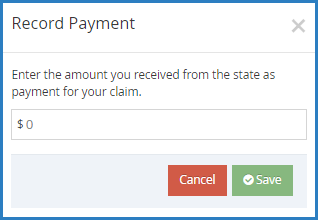
 next to Total Payments. You can also click the Claim Actions drop-down menu and select Enter Payment Amount. The Record Payment pop-up opens.
next to Total Payments. You can also click the Claim Actions drop-down menu and select Enter Payment Amount. The Record Payment pop-up opens.