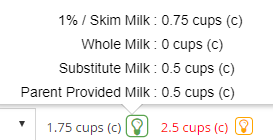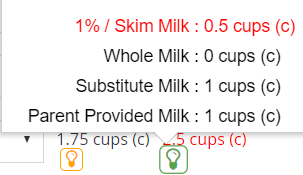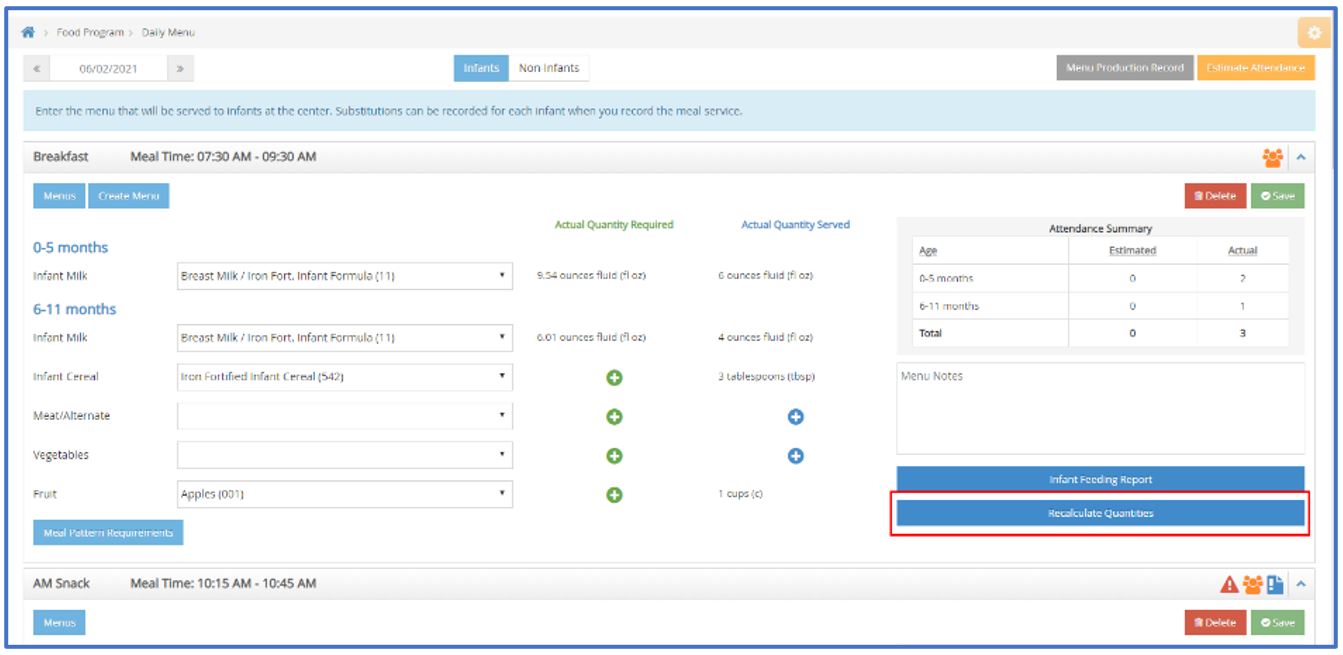If your state requires you to do so, you can record the actual amount of food that was served after each meal. This reflects the actual quantities served on the menu and Menu Production Record.
Required Permissions: You must have the Plan Menus permission enabled on your account to record actual quantities served. If you are a sponsored center, your sponsor must enable this feature for you.
- Go to the Daily Menu page. There are two ways to do this:
- From the menu to the left, click Menus/Attendance. Then, click Daily Menu.
- From the menu to the left, click Calendar. Then, double-click the day for which to estimate attendance.
- Click Infants or Non-Infants.
- Click
, or click
in the Actual Quantities Served column. The Enter Quantities Served pop-up opens and only displays those menu components where a food item was selected on the Daily Menu.
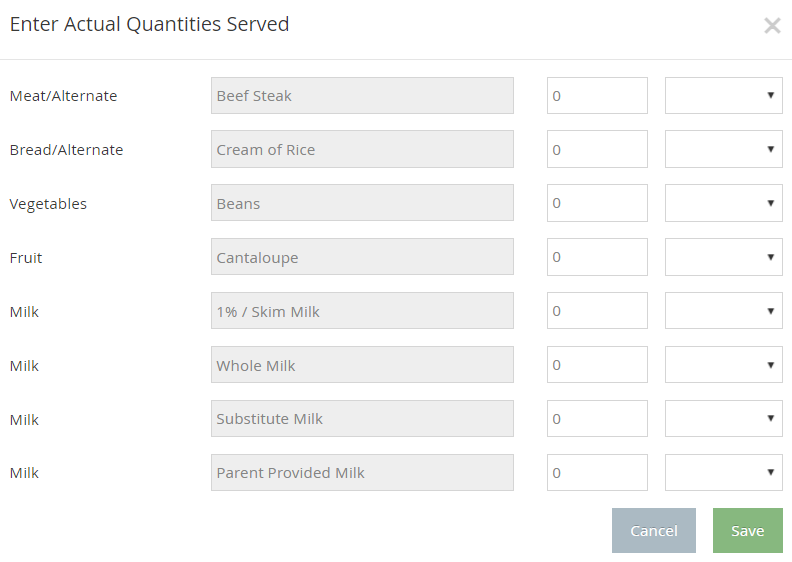
- Click each box and enter the quantity served.Notes: The Non-Infant pop-up shows three milk types: Whole Milk, 1%/Skim Milk, Substitute Milk, and Parent Provided Milk. This allows you to enter quantities served by milk type so they are properly calculated and reflected on the Menu Production Record and the Milk Audit (if applicable). If ounce equivalents are enabled, the Bread/Alternate quantities may require you to enter quantities in ounce equivalents, depending on center admin settings or sponsor settings (if you work with a food program sponsor).
- Click the corresponding drop-down menu and select the unit of measurement.
- Click Save.
Actual Quantities Served Insufficient
Independent Centers and Sponsors have the ability to add an edit check to ensure the quantities served are equal to, or greater than the required amounts (Policy M.18) . If this setting is turned on, any amount served that is not enough will appear in red font. 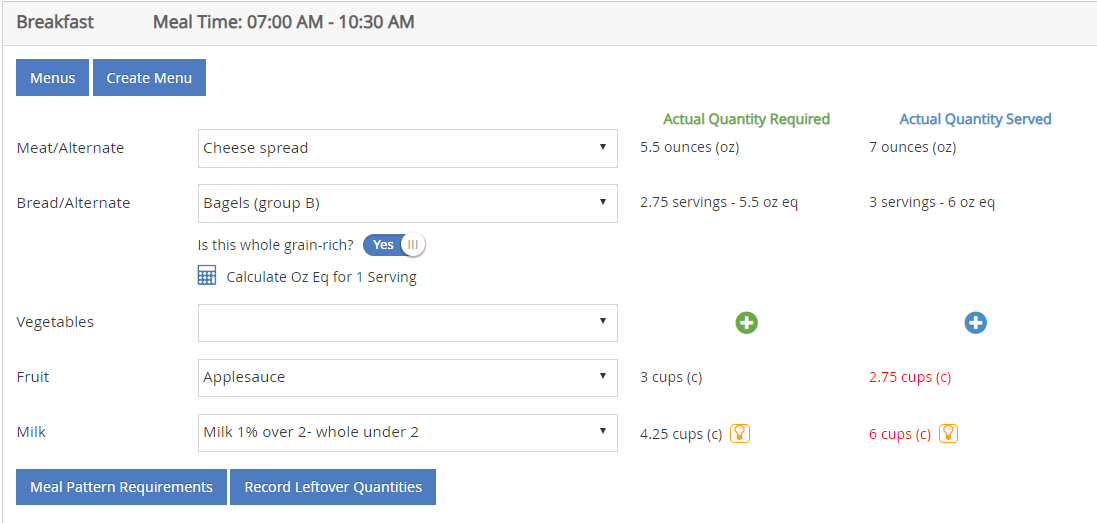
- Notice in the image above, 3 cups of Applesauce were required but the site entered that they served 2.75 cups which is less than the required amount. Therefore, the Actual quantity served shows up in red font and will appear on the claim as a disallowance.
- When looking at the milk component, it shows the required amount is 1.75 cups. The site entered that they served 2.5 cups but the amount is still showing in red. Hover over the
 icon next to the milk quantities. This will show the user which milk they are short on. In the example below, the site served enough Substitute and Parent Provided milk but not enough 1%/Skim milk.
icon next to the milk quantities. This will show the user which milk they are short on. In the example below, the site served enough Substitute and Parent Provided milk but not enough 1%/Skim milk. - Milk amounts required:
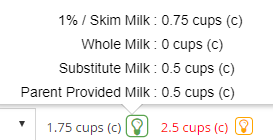
- Milk amounts served:
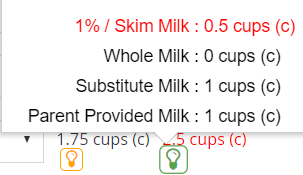
- Milk amounts required:
A Note About Infant Menus
If individual infant menu reporting is enabled, the infant menu you record on this page will be used as the default for all infants. You can adjust individual infant menus when recording attendance and meal counts on the Attendance & Meal Counts page. If you are required to record quantities served, the actual quantity served will be calculated from quantities entered on individual infant menus where the infant was served a default meal component.
For example, suppose you recorded Infant Cereal on the Daily Menu page. This is the default infant menu.
- Charlie is served 2 TBSP of infant cereal.
- Sammy is served 3 TBSP of infant cereal.
- Jamie is served 2 TBSP of infant cereal.
The actual quantities served on the Daily Menu page will show 7 TBSP, as this is the sum of quantities served to infants using the default menu. However, you can override this amount if adjustments are needed:
- Click the amount served. The Quantities Served pop-up opens.
- Enter the new amount.
- Click Save.
Note that overriding quantities overrides the default menu, and any adjustments to quantities made on individual infant menus will not affect the quantities recorded on the Daily Menu page. If you make changes on an individual infant menu, you must re-calculate this quantity to return to the sum.
Following the example above, suppose you overridden the actual quantities served for Infant Cereal so it now reads 8 TBSP. You later adjust the amount served to Sammy to 2 TBSP and realize you need to re-calculate the total infant cereal served.
- Return to the Daily Menu page.
- Click Recalculate Quantities.
- At the Are You Sure prompt, click Recalculate. The override is cleared, and actual quantities served are updated to reflect quantities on individual infant menus.
Since we updated Sammy to 2 TBSP and recalculated, the quantities served now reads 6 TBSP.
 , or click
, or click 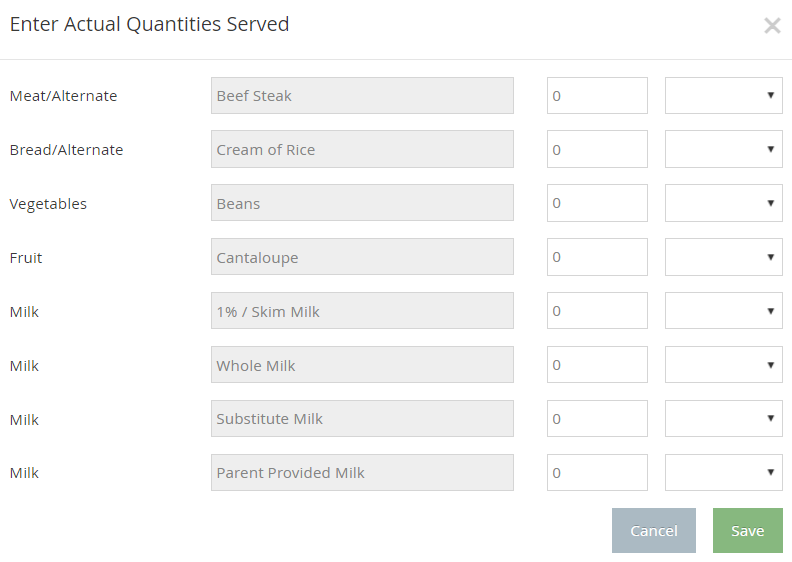
 icon next to the milk quantities. This will show the user which milk they are short on. In the example below, the site served enough Substitute and Parent Provided milk but not enough 1%/Skim milk.
icon next to the milk quantities. This will show the user which milk they are short on. In the example below, the site served enough Substitute and Parent Provided milk but not enough 1%/Skim milk.